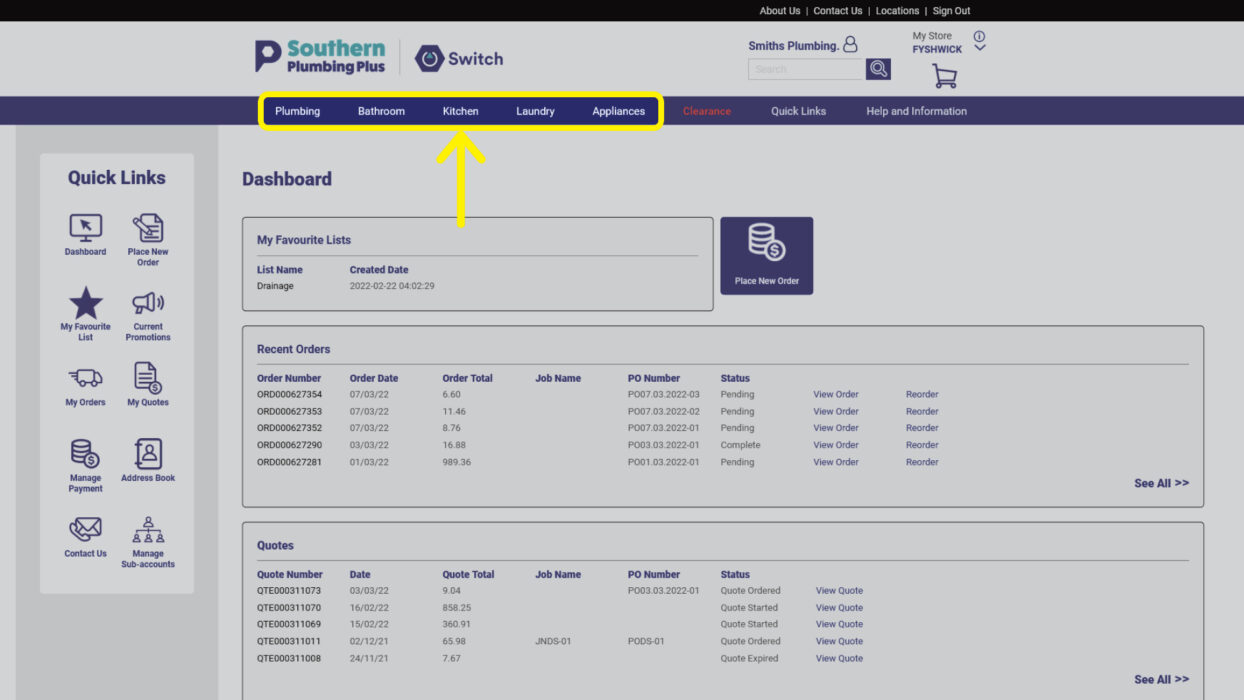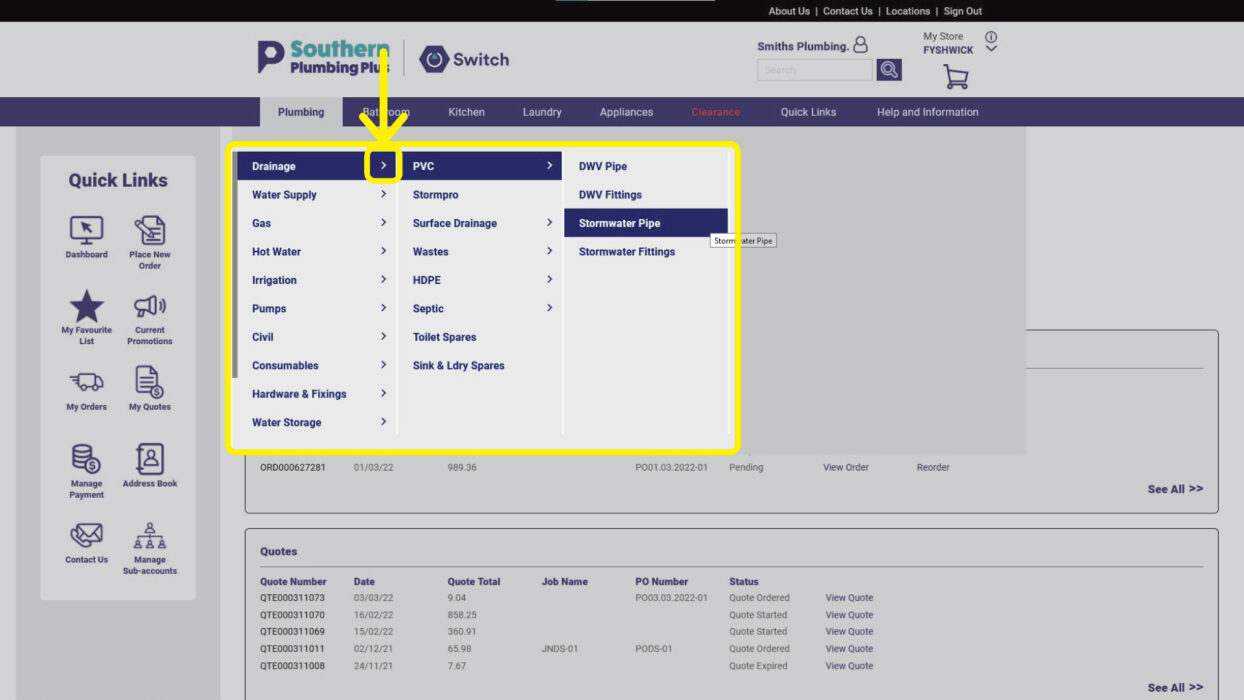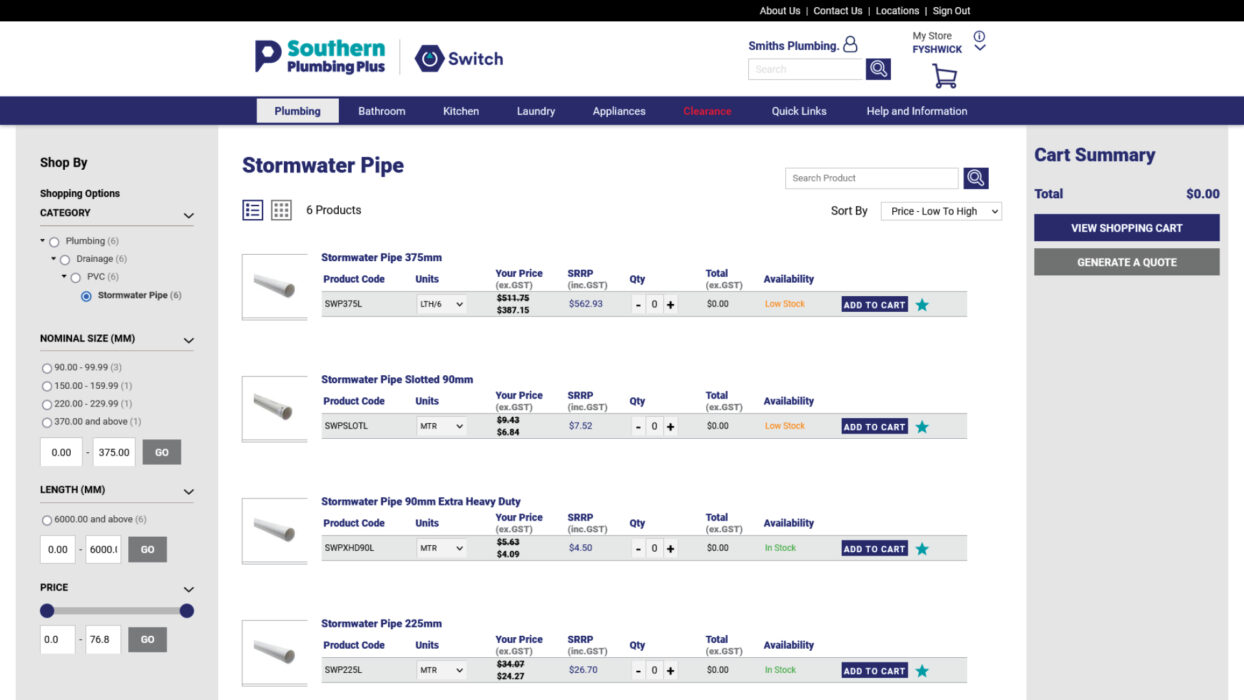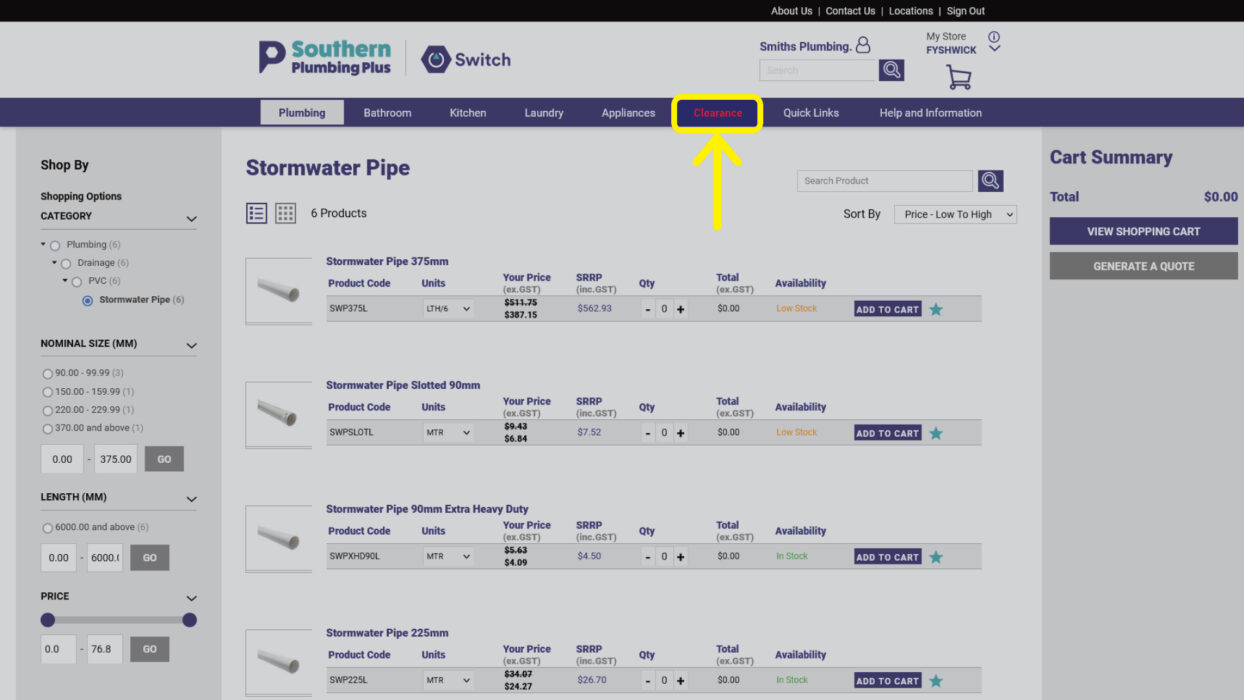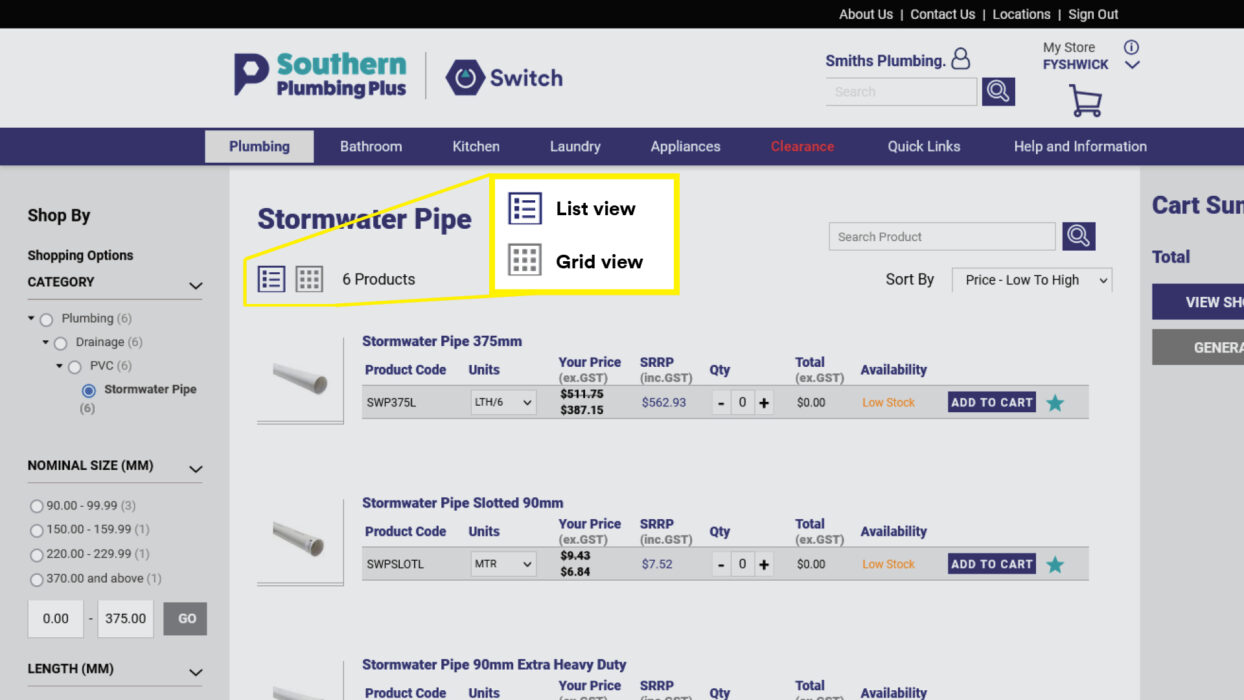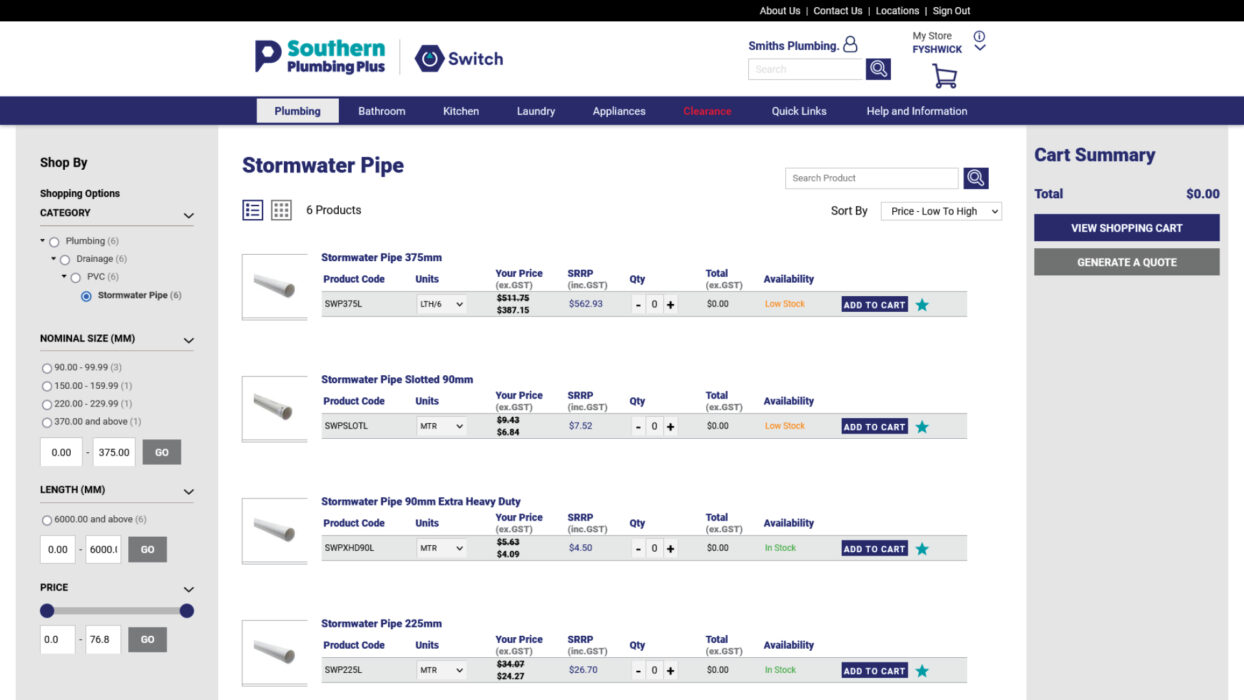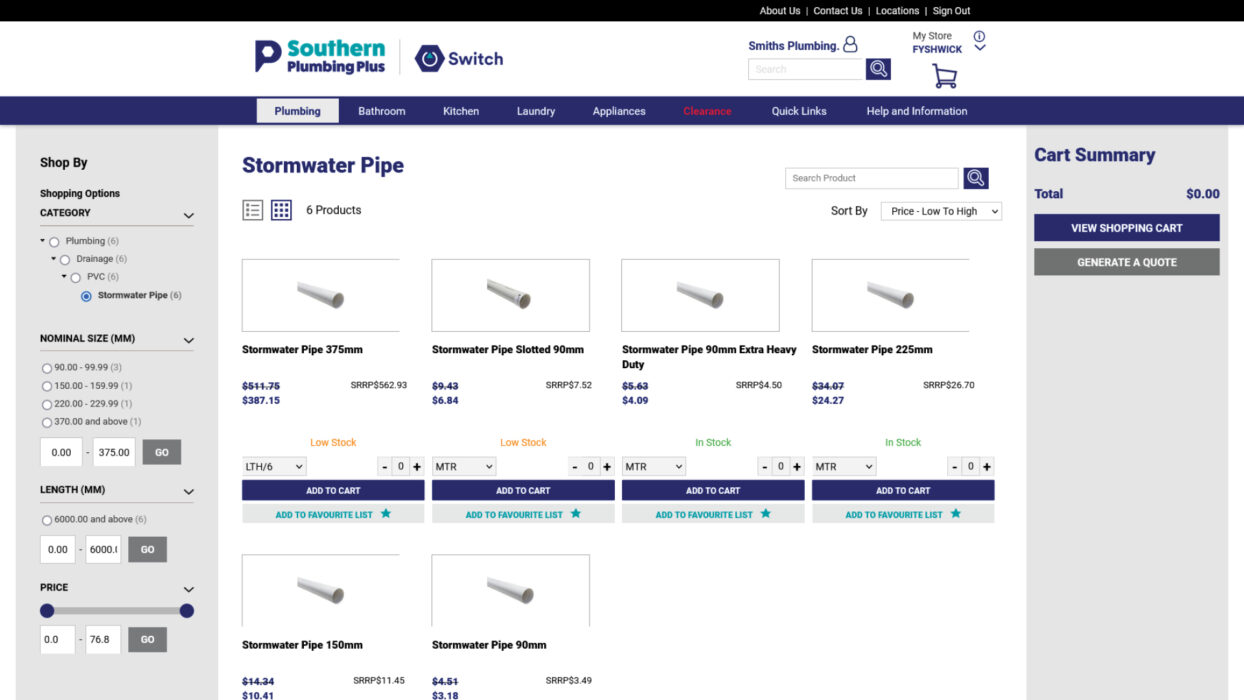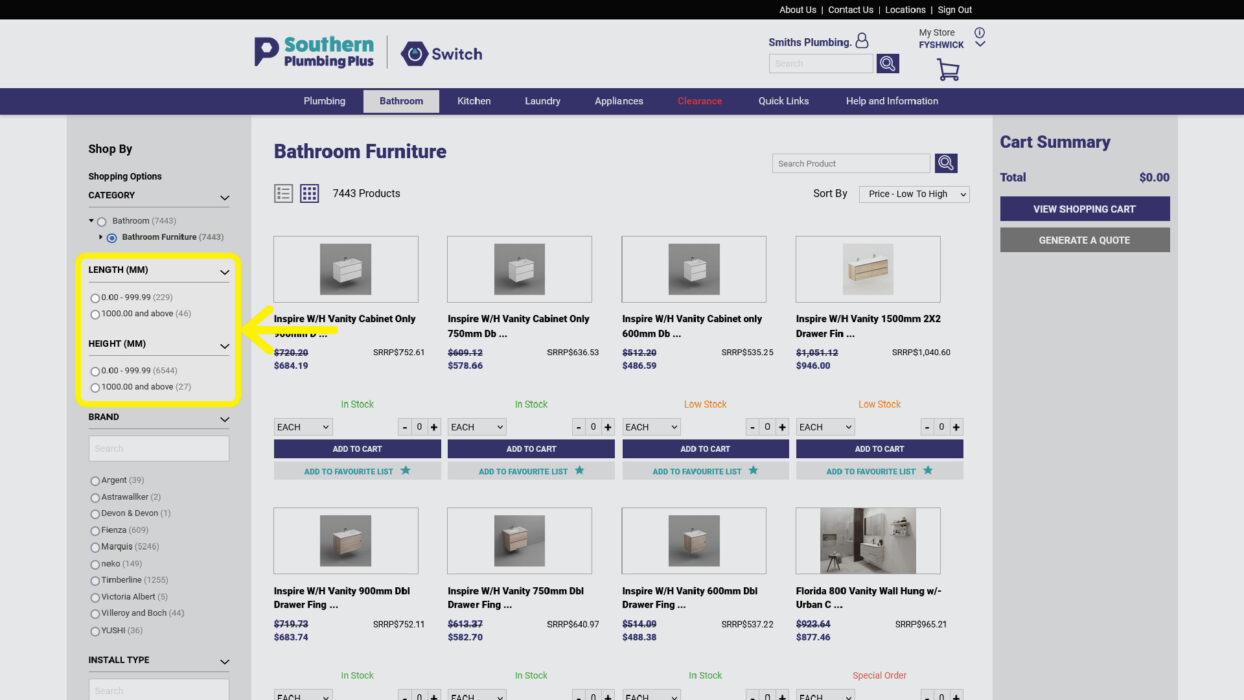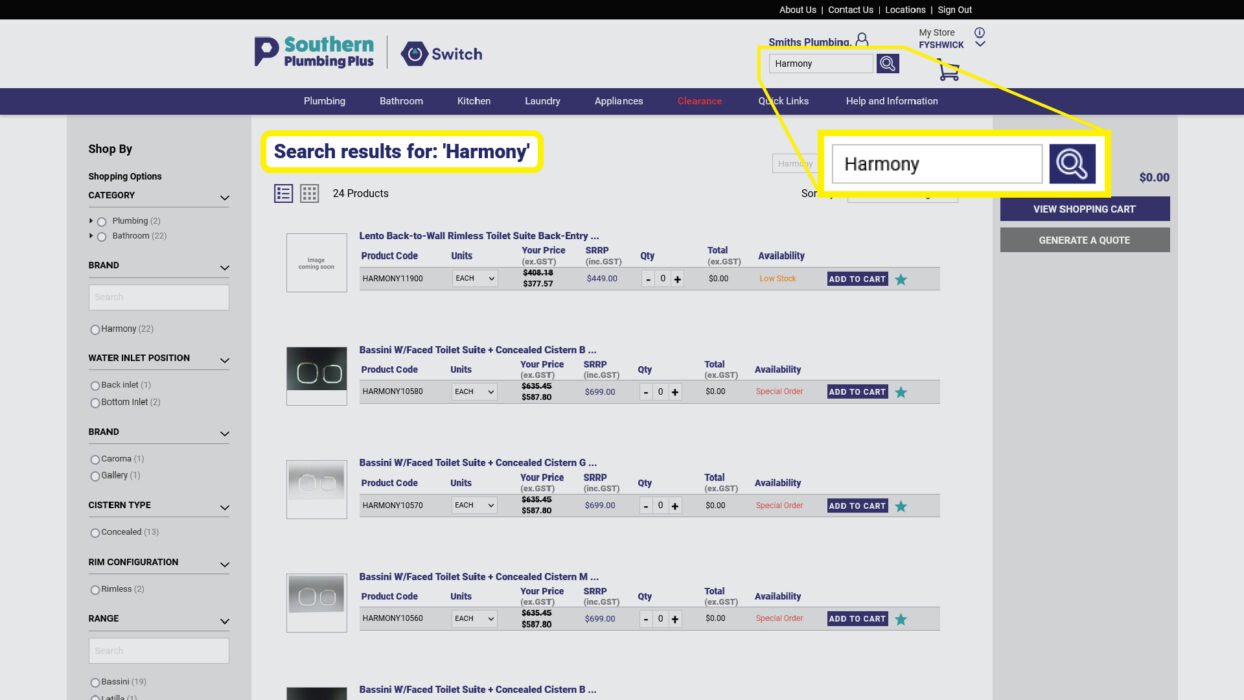Use this page to learn how to navigate, filter and search the product catalogue.
With over 60,000 items in our online product catalogue, it’s good to know how to search and locate the products you need. When you’ve located the product that you need, click on it to display the full Product Description, including the product’s technical drawing, specification and other information.
Important notice about product availability
As you’ll see below, the availability of stock at your nominated store is noted on each product page. Don’t worry if you notice that the item you need is low in stock or isn’t available. Delivering what you need is our number one priority so we’ll either transfer stock from another store or contact you to make an alternative arrangement.
Either way, we’ll keep you updated on the availability and status of your order.
Navigating the product catalogue
Option 1: Dropdown navigation
Search using the relevant product category located in the main navigation at the top of the page: Plumbing, Bathroom, Kitchen, Laundry, Appliances.
As you click on the top level menu, you’ll start to drill down by clicking on relevant sub-categories until you find the product category you’re looking for. If a category displays a small arrow this indicates that there are more sub-categories contained within.
Once you’ve found the product category that you’re looking for, click the link and the catalogue page will load.
It’s also worthwhile taking a moment to check the Clearance category, located in the main navigation. You may find that an alternative product is currently on sale.
Option 2: List or Grid view
For your convenience, you can view the product catalogue in either List or Grid format. This is helpful to tailor the view to your style of online shopping.
Switch between List or Grid view by clicking the icons at the top of the catalogue page.
If you know the name of the product you’re looking for and are in a hurry, the List view is a good option.
If you’re browsing to see what’s available, the Grid view is helpful in that it displays a larger image of the product, making selections easier.
Option 3: Filter menu
Accessible via any of the product catalogue pages, and located on the left side of the page, the Filter Menu enables you to filter the catalogue according to important variables such as the product category type, brand, colour, size and price.
Option 4: Search bar
Located at the top of the page above the main navigation. Simply type what you’re looking for and click on the Magnify icon.
Need more help?
Phone or email our team and let us assist you.
02 6143 2680 • [email protected]
Visit the Help Centre