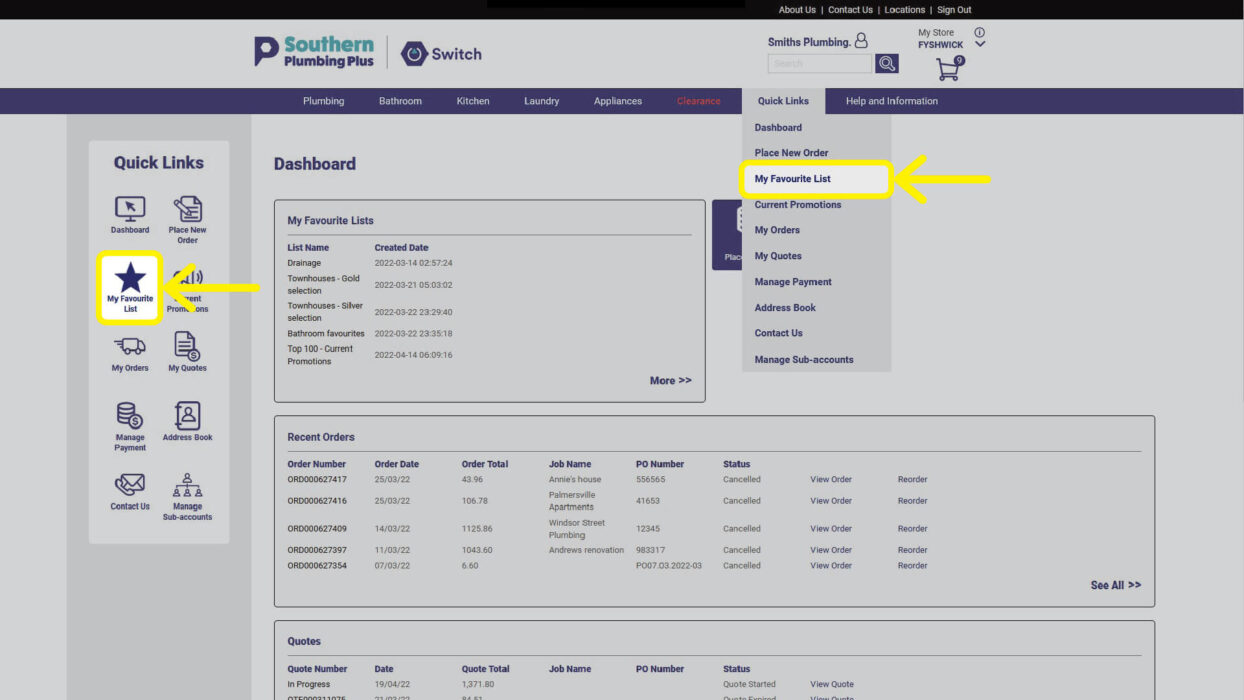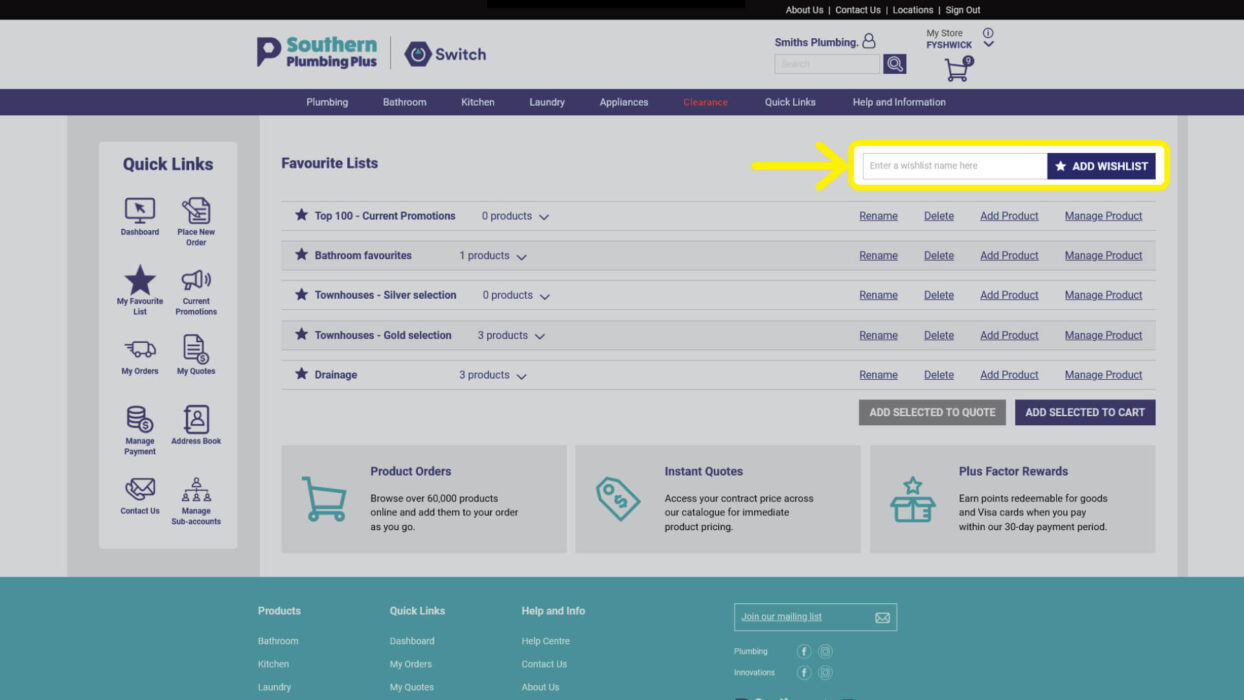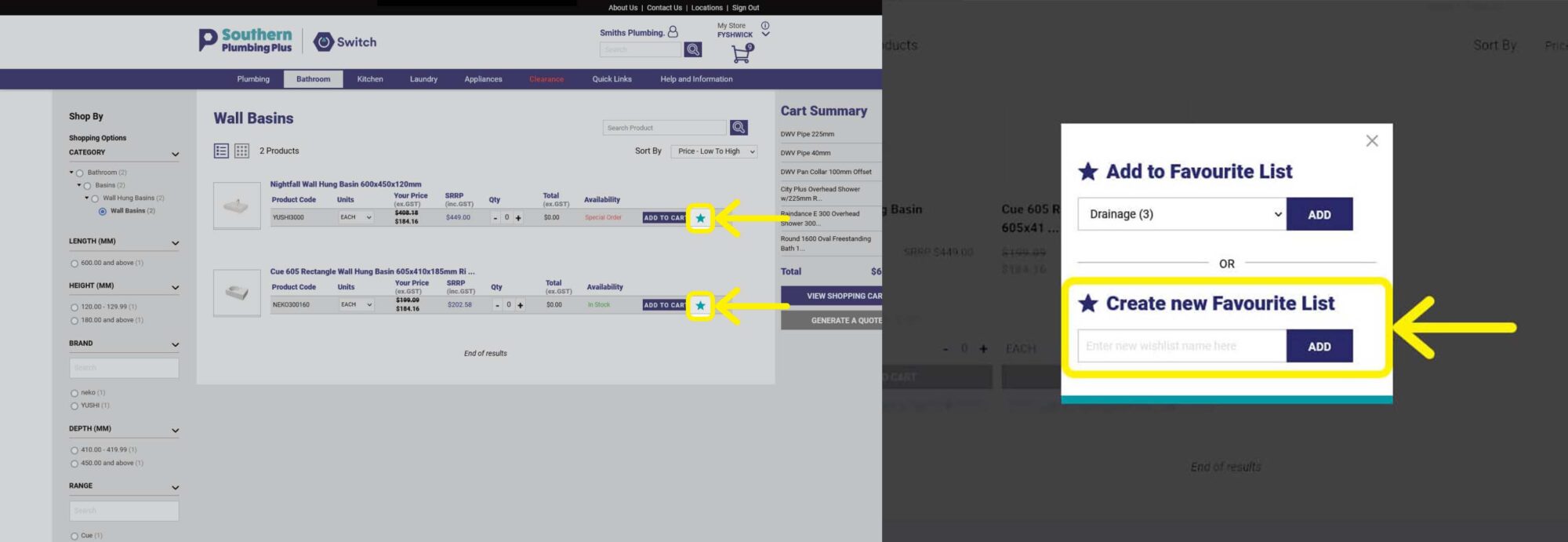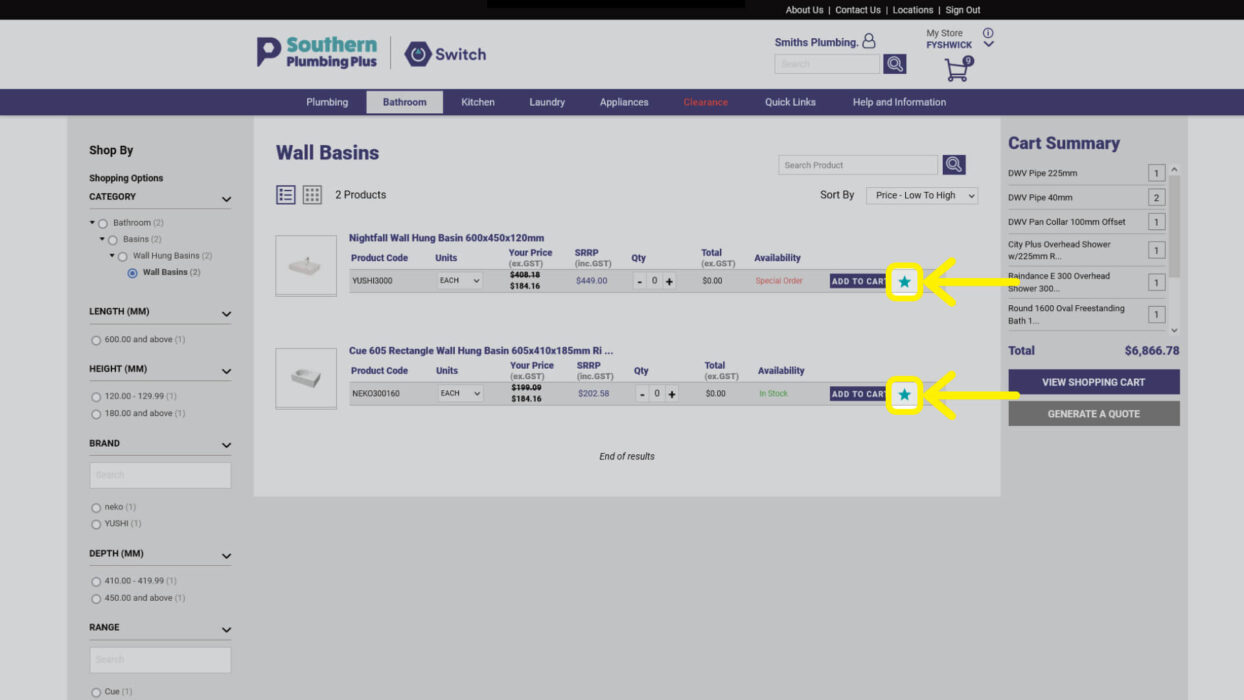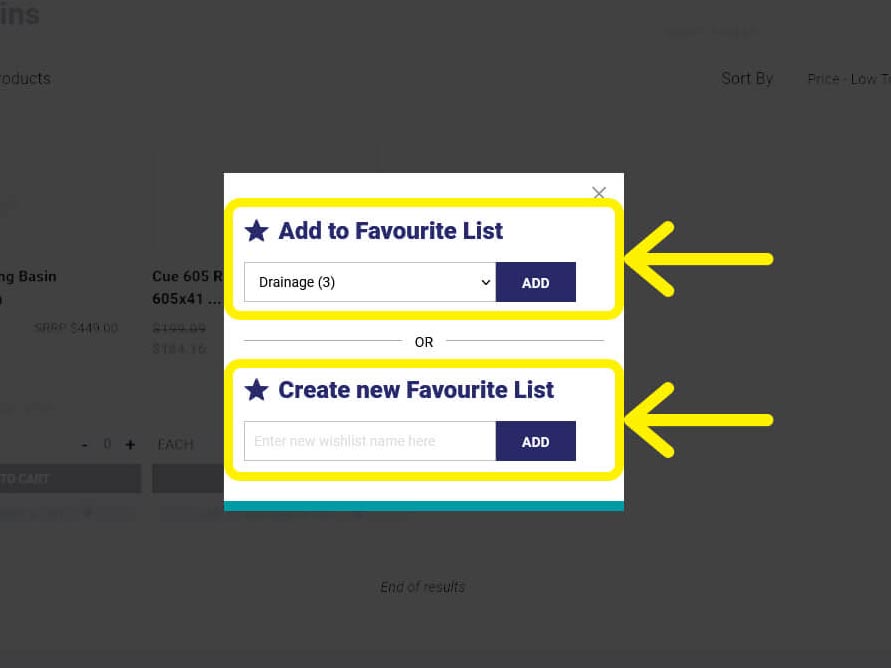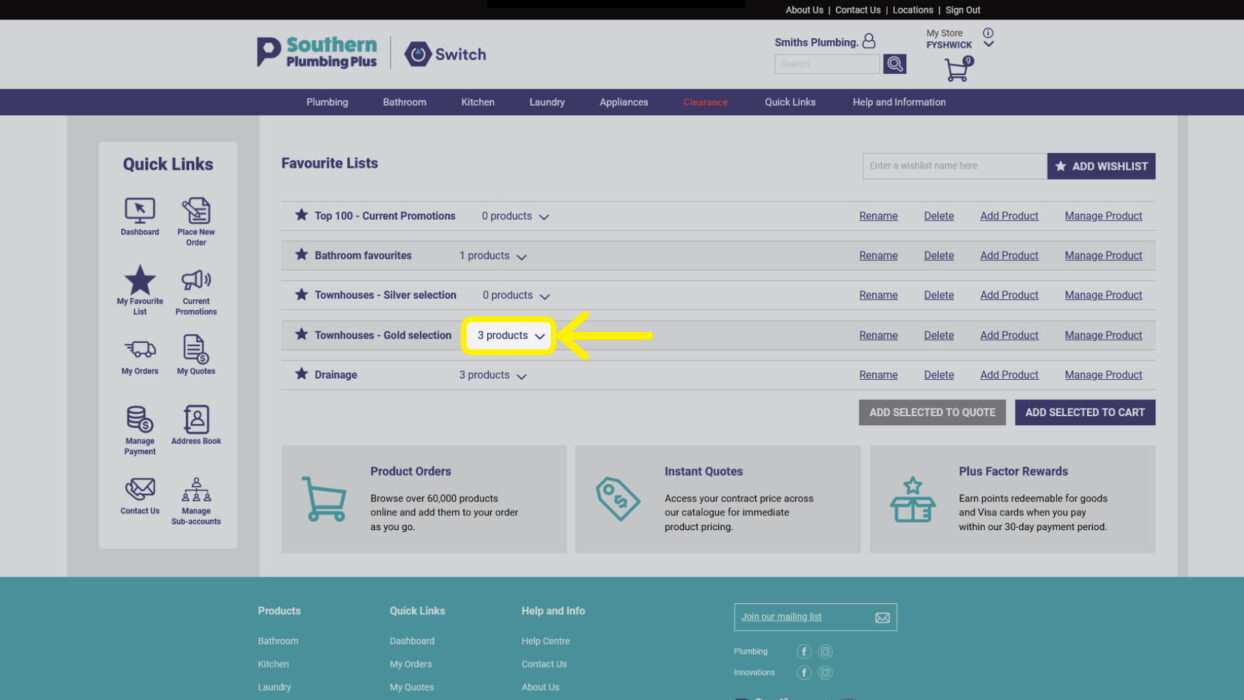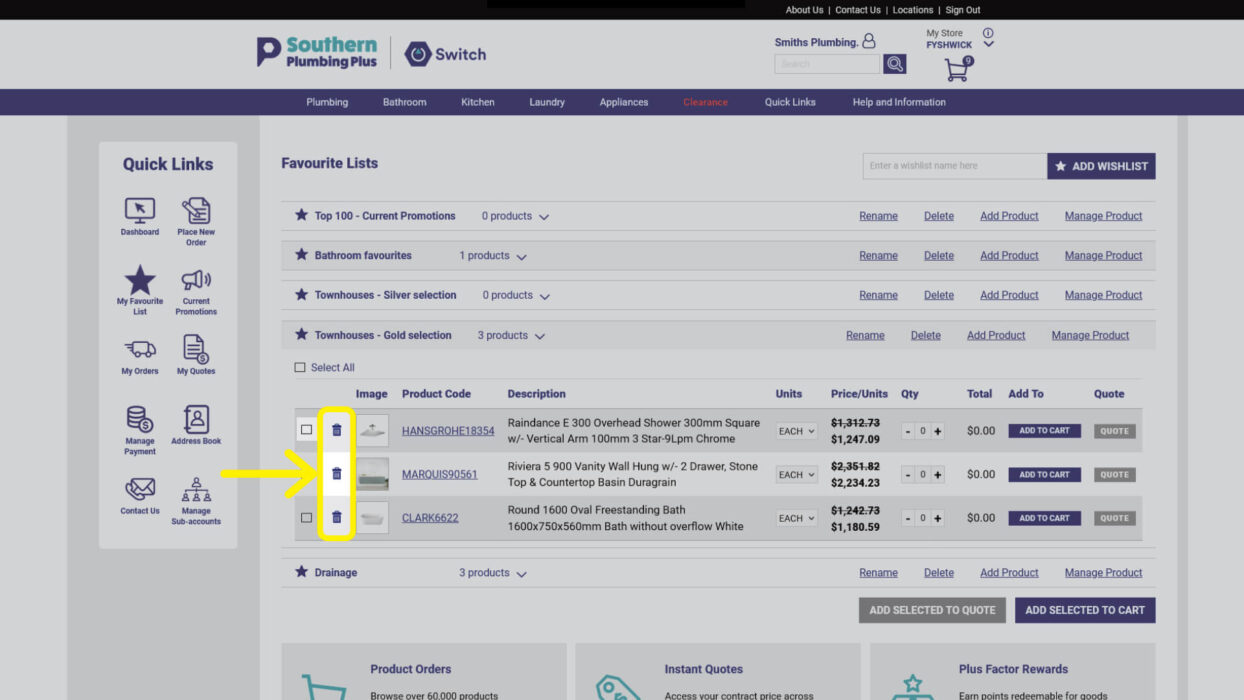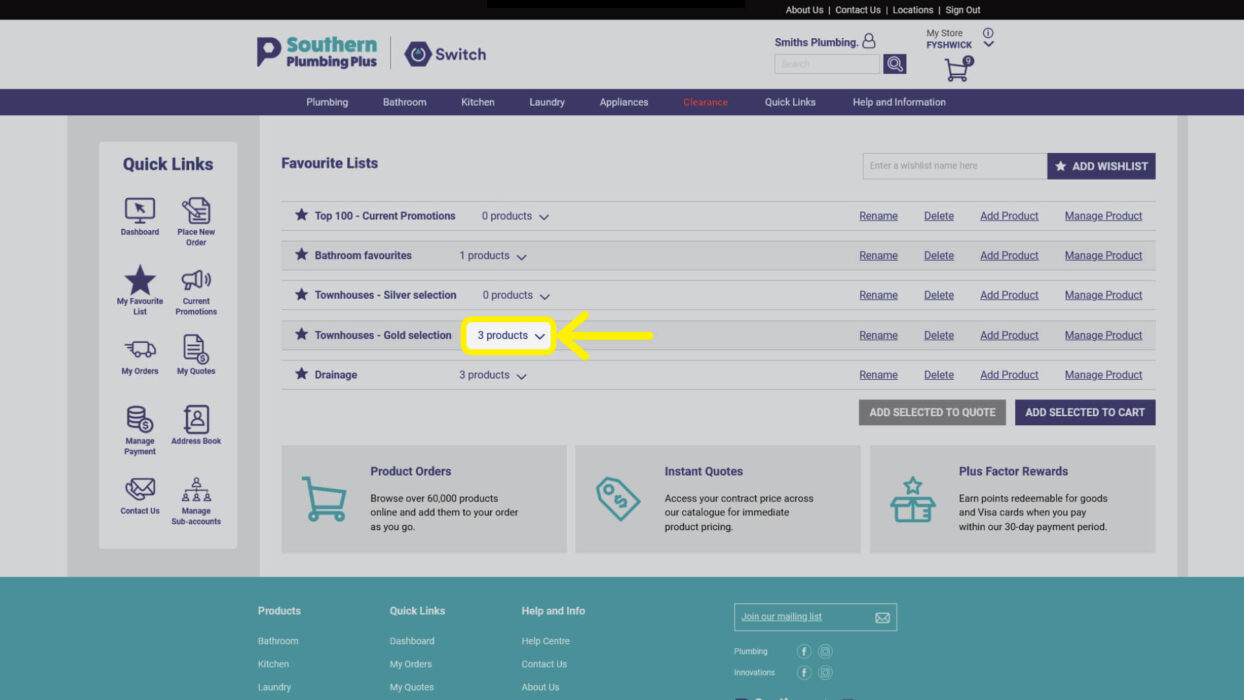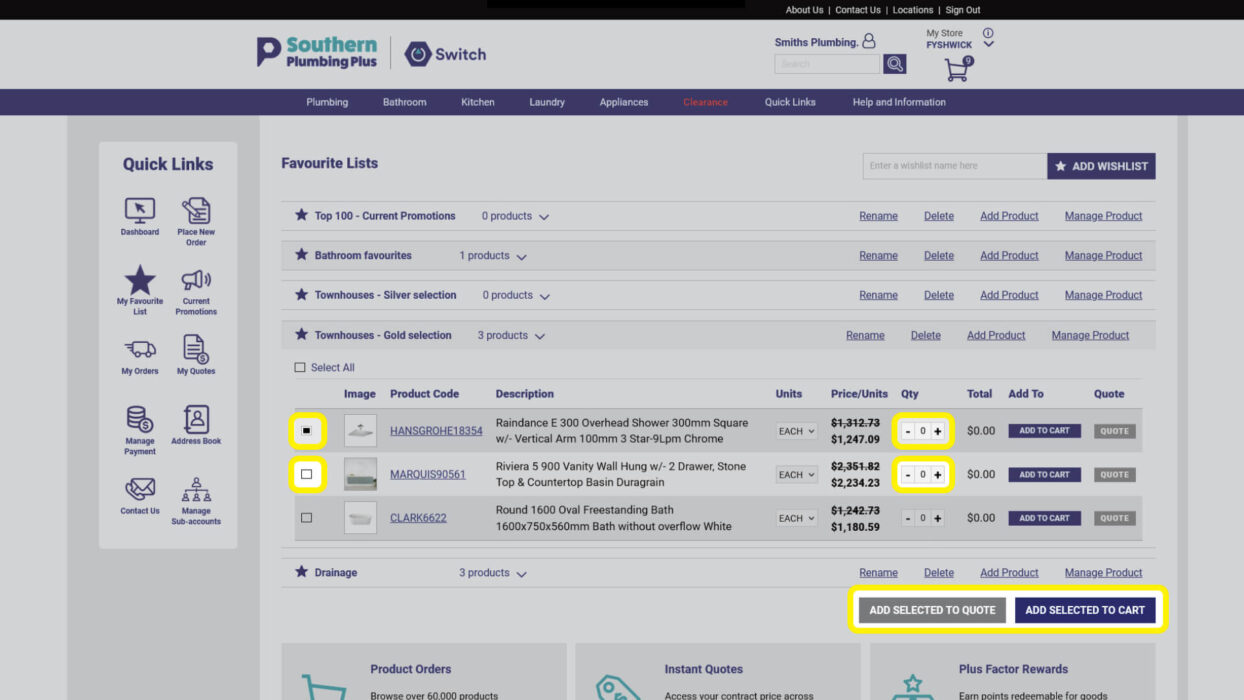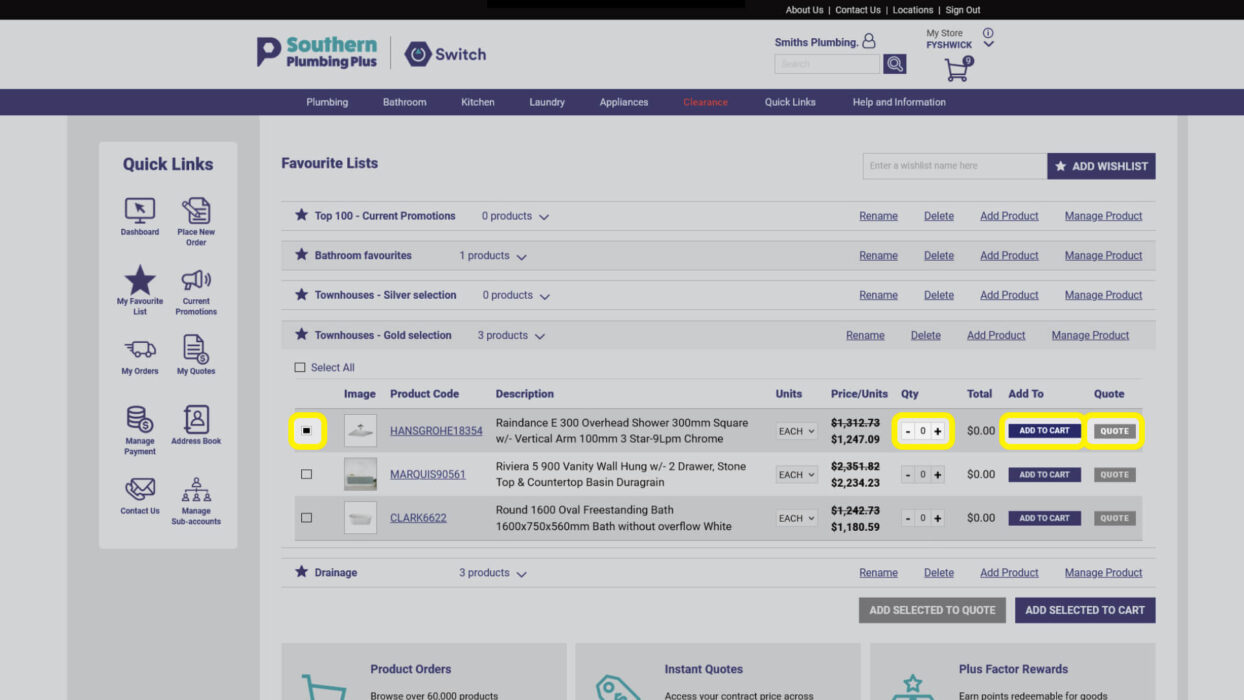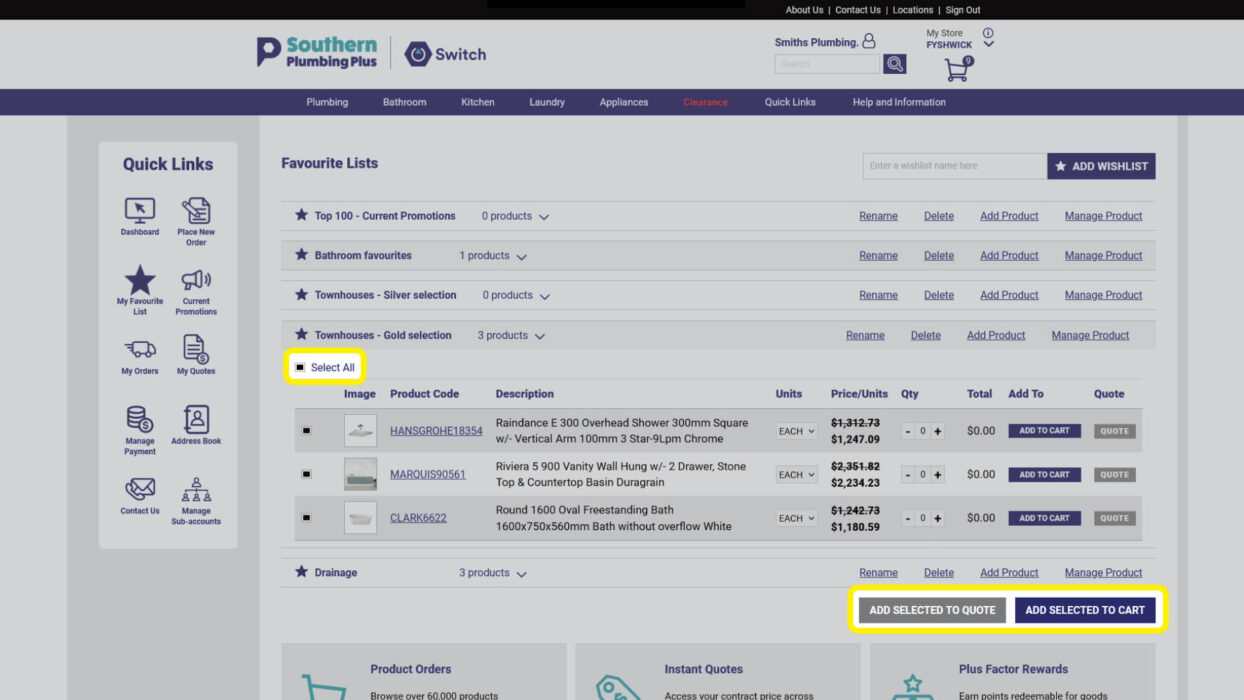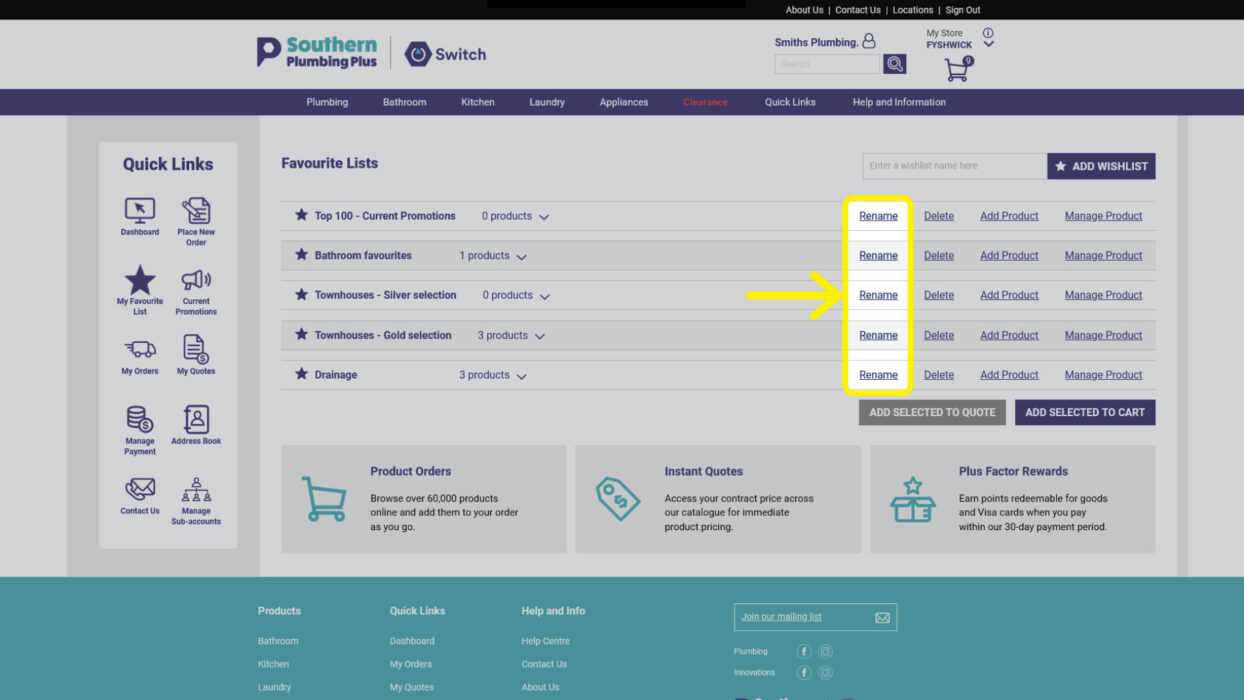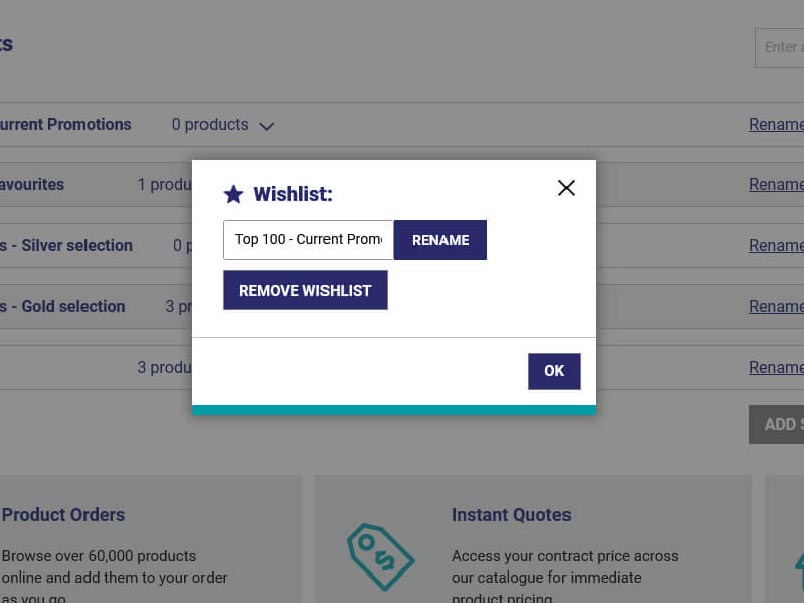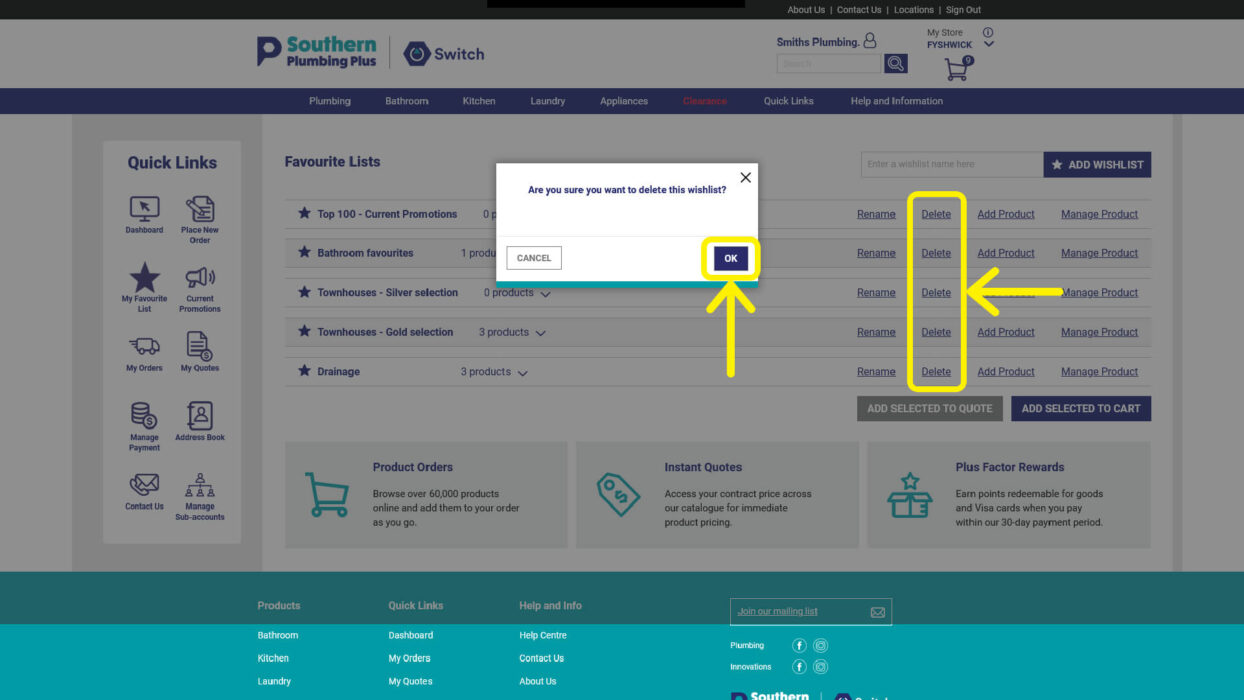Save lists of the products you frequently order
My Favourite Lists are a smart way to save a list of the products you’re likely to order again. You can also use this function to save a list of your project selections for quick ordering down the track.
Step 1: Where to locate Favourite Lists
Favourite Lists is located in the Quick Links icon bar found on your Dashboard, or in the Quick Links drop-down menu located in the main navigation.
Step 2: Creating a new Favourite List
There are two ways to create a new Favourite List.
Navigate to the My Favourite Lists page (Step 1) and enter the name of your new list in the text field at the top of the page. Select the ADD WISHLIST. You can then add products to the new list.
You can also create a new list at the time of viewing a product.
When you are viewing products in the List or Grid view, select the star icon or favourites button next to the item you wish to save.
Enter the new favourite list name and select ADD.
Step 3: Add items to Favourite List
To add products to your Favourite List, select the star icon <insert icon if possible> located next to the items you wish to add. The star icon is located on each product and page view.
A pop-up box will appear.
Use the drop down to select from an existing list or use the text field to create a new list.
Step 4: Delete item from a Favourite List
On the My Favourite Lists page, expand the list using the dropdown arrow.
Select the Manage Product link. The delete icon <insert icon if possible> will appear to the left of each product.
Click on the icon to delete individual products.
Step 5: Add Favourite List items to your Shopping Cart or Quote
On the My Favourite Lists page, expand the list using the dropdown arrow.
Use the tick boxes to select the items you wish to add to your Shopping Cart or a Quote.
To select a single item, adjust the quantity you require and press the ADD TO CART or QUOTE button on the same product line.
To select multiple items, adjust the quantity you require and press the ADD SELECTED TO CART or ADD SELECTED TO QUOTE button located underneath the list.
To select all items, use the Select All tick box followed by the ADD SELECTED TO CART or ADD SELECTED TO QUOTE button.
If you have selected products to be added to your Shopping Cart, you will be able to view those products using the quick view icon or when you’re ready Check Out.
If you have selected for a Quote to be provided, on clicking the button the Quote will be displayed.
To view and manage your quotes, view My Quotes and My Orders. <link>
Step 6: Rename a Favourite List
Select the Rename link next to the Favourite List you wish to rename.
In the pop up box, type in the new list name and click OK.
Step 7: Delete a Favourite List
Click the Delete link next on the Favourite List that you wish to delete.
You will be asked to confirm deletion of the list. Select OK.
Need more help?
Phone or email our team and let us assist you.
02 6143 2680 • [email protected]
Visit the Help Centre