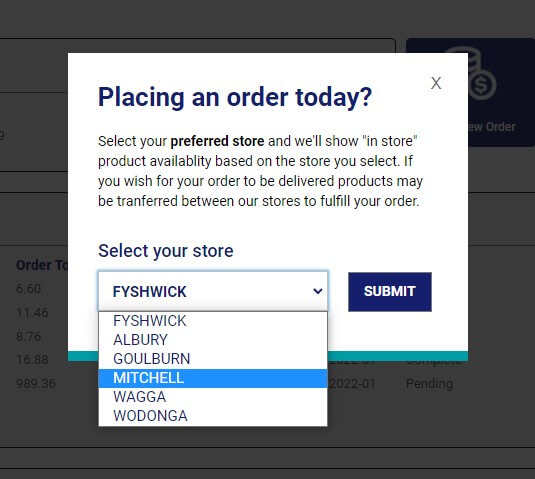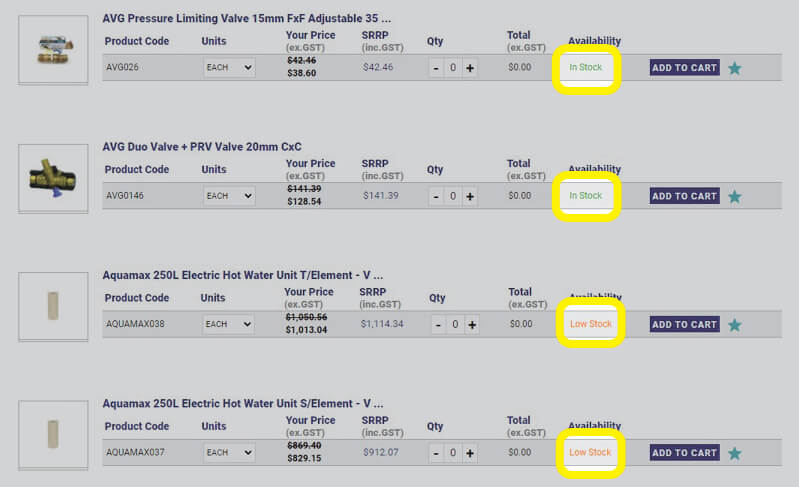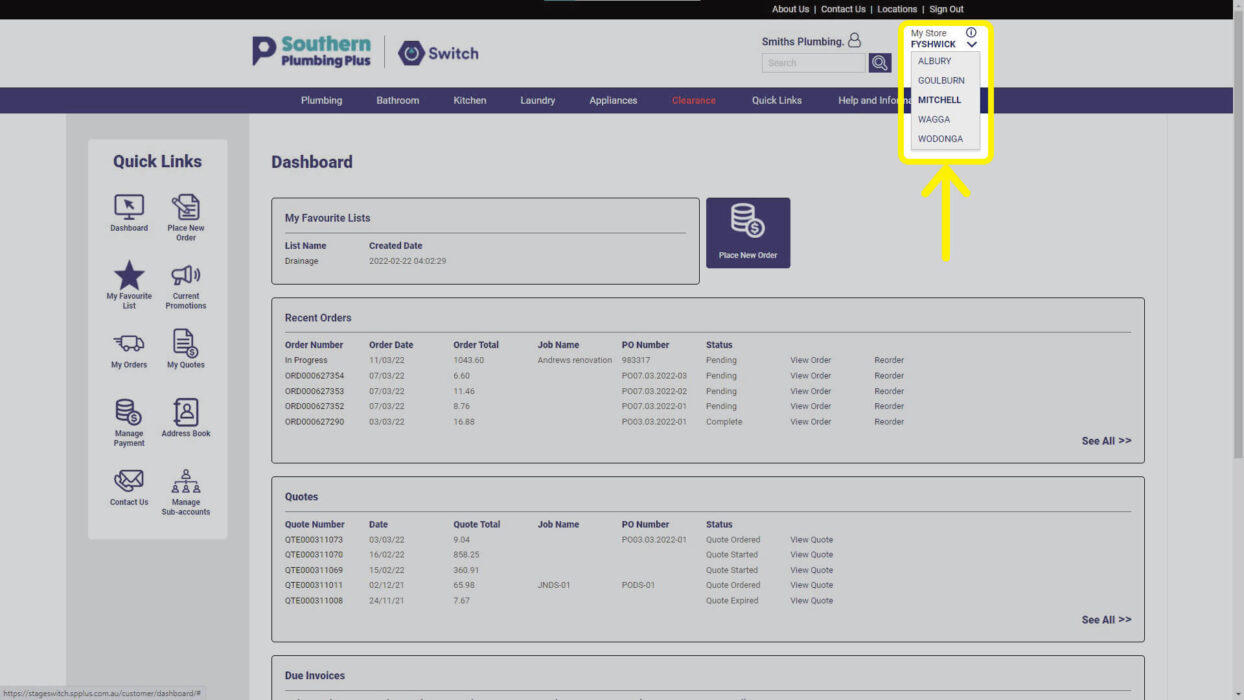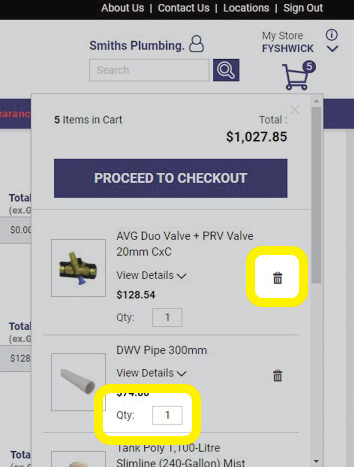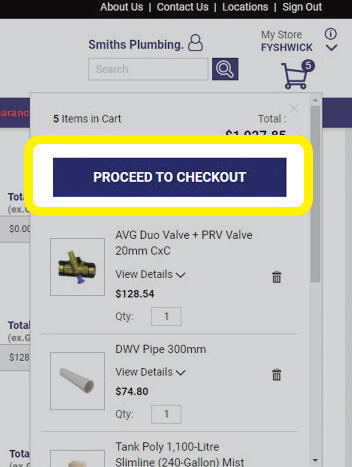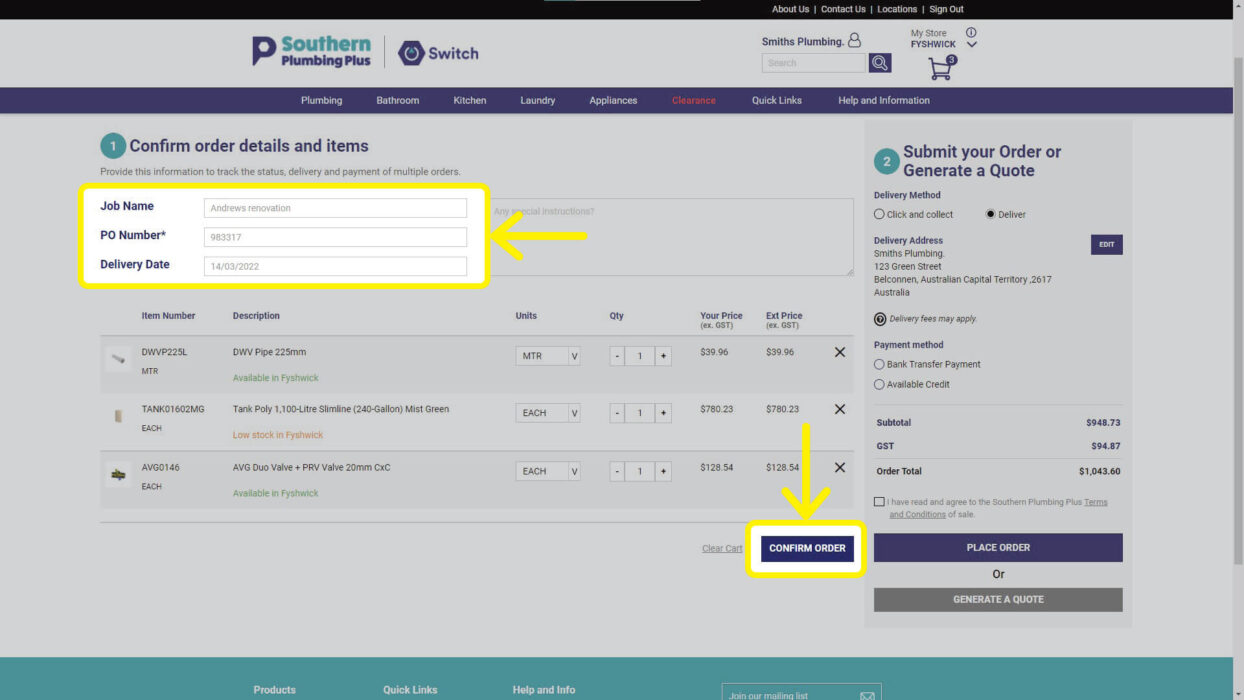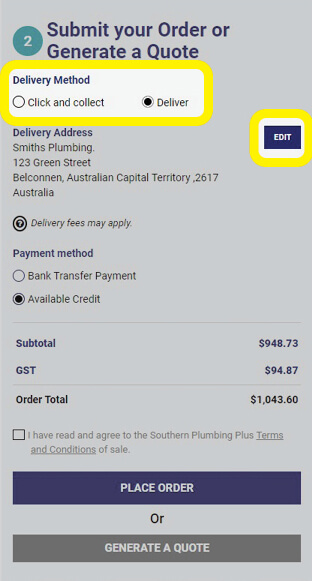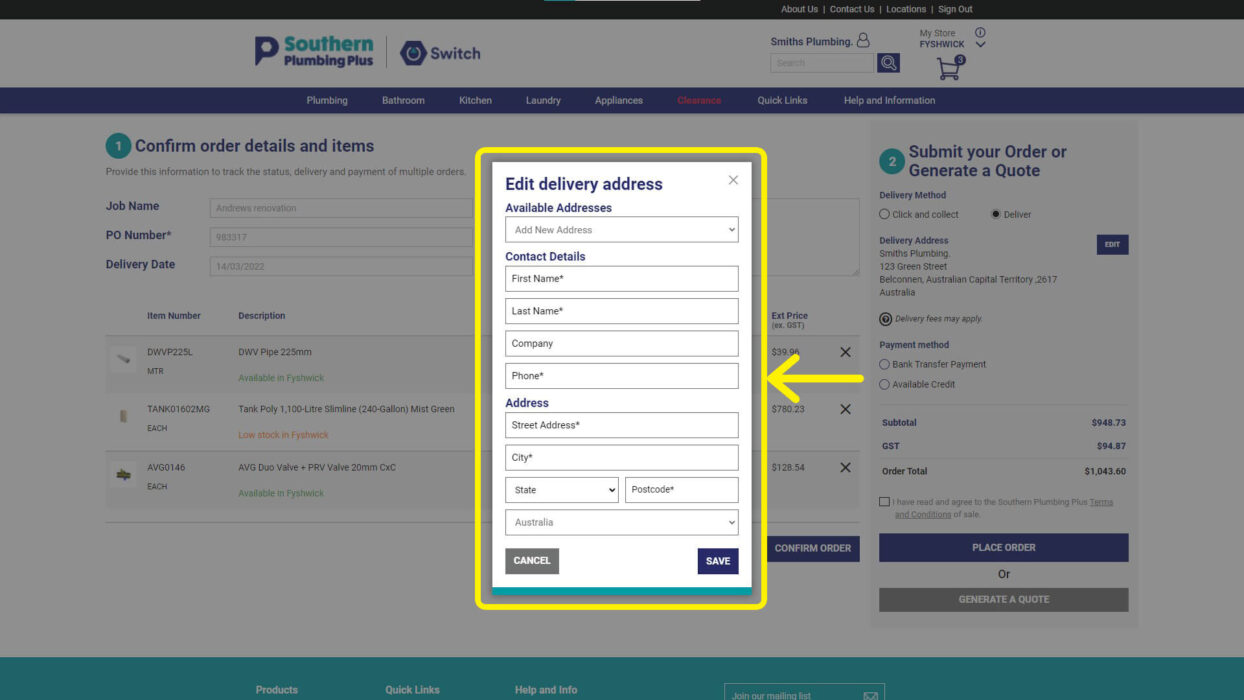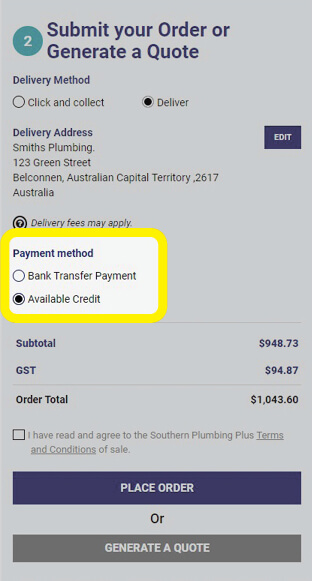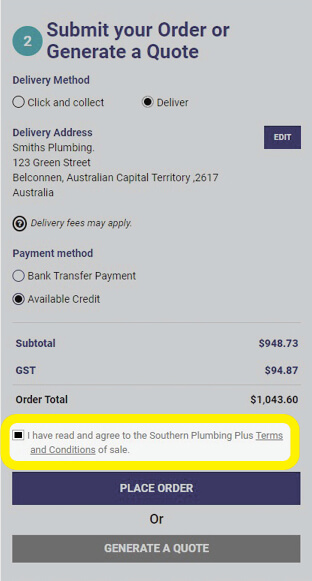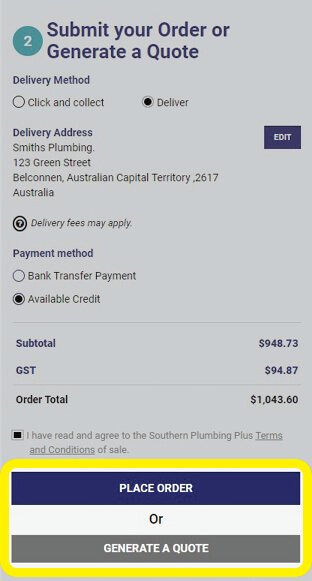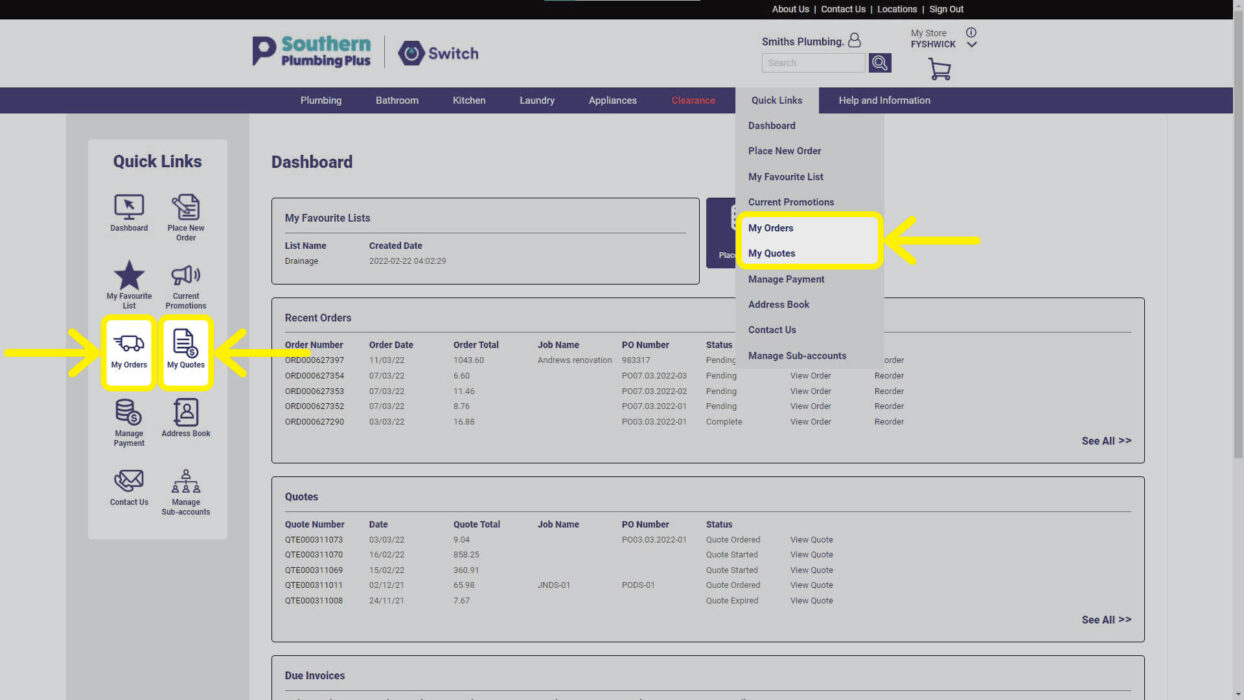Learn how to order products or request a quote
Use this guide to learn how to add products to the Shopping Cart, confirm the order details and place your order, or submit a Request for Quote.
There are two ways you can place an Order. Either:
Option 1: Start by browsing the product catalogue and add items to your Shopping Cart. When you Checkout, enter the order details, then confirm and submit your order.
OR
Option 2: Start by clicking the Place New Order button located on your Dashboard. Enter your order details and then add products to your cart. This is particularly helpful when you know what products you want so you don’t need to browse the catalogue, or you’re ordering from your Favourite Lists.
Either way the outcome is the same—you will need to Checkout, Confirm your order and Place Order.
Step 1: Select your preferred store
When you first log into Switch a pop-up window will appear where you will be required to select your preferred store. This is particularly important if you intend to collect your product the same or next day.
By selecting a store, you will be able to view product availability for that store.
HINT: We recommend that if the required product is not available at your nominated store you still order it as we will do our best to transfer that product from a nearby store. Our team will contact you to update you about all items in your order.
You can change your preferred store at any point by. Simply click on the arrow below My Store the top of the page and select the relevant store.
Step 2: Add products to your Shopping Cart
Browse the product catalogue and add products to your Shopping Cart as you go. View our instructions on browsing the product catalogue to assist you to locate the product(s) you required.
HINT: You can change the quantity of products or remove products from your Shopping Cart when you get to the Checkout.
You can view the products added to your Cart by clicking on the shopping cart icon at the top of the page.
Here you can also change the quantity of products or delete an item.
When you are satisfied that you’ve added the products you need, click the PROCEED TO CHECKOUT button which will take you to the checkout page, or keep shopping and return to this step when you’re ready.
Step 3: Confirm items and order details
Now you’re ready to Checkout.
Enter your Job Name, Purchase Order Number (PO) and Delivery Date, along with any special instructions for your order.
Double check the list of items in the order and make any necessary updates to the quantity or remove an item if required.
Next, click the CONFIRM ORDER button located below the product list.
HINT: At this point you can use the Clear Cart link to empty your Shopping Cart and start a new order.
Step 4: Select delivery method
Having confirmed your order following Step 3, you can now submit your Order or Generate a Quote.
Select your required Delivery Method (Click and Collect or Delivery).
The Delivery Address shown will be your default address.
Use the Edit link to change the delivery address.
You can either select from the Available Addresses drop down to select an address from your Address Book, or enter a new address. Be sure to use the SAVE button to complete your changes.
HINT: You can change your default delivery address and add multiple other addresses in your Address Book. (see instructions)
Step 5: Select payment method
Next, select the method you wish to pay for this order.
Bank Transfer Payment:
When you place your order you will be sent a confirmation email which will include bank account details for you to transfer your payment. You can either pay the full amount or a deposit to secure your order. The balance of your payment is required at the time of collecting your order or before it is delivered.
Available Credit:
Available Credit is the amount of credit available to you as arranged with Southern Plumbing Plus. Your credit limit will be applied to your Switch account.
Step 6: Acknowledge the Terms and Conditions
To progress to the final step you will need to read and agree to our Terms and Conditions of Sale.
Step 7: Place Order or Generate a Quote
If you are happy with your order and the items you require are adequately reflected at Checkout, submit your order by clicking the PLACE ORDER button.
If you would like to discuss your order in more detail with a Southern Plumbing team member, including for large-scale or other orders outside the box, click GENERATE A QUOTE.
Once submitted, our team will review your order, source the products and contact you to arrange delivery and other details.
HINT: You can track their progress in My Orders and My Quotes, accessible in the Quick Links menu. (see instructions)
Need more help?
Phone or email our team and let us assist you.
02 6143 2680 • [email protected]
Visit the Help Centre