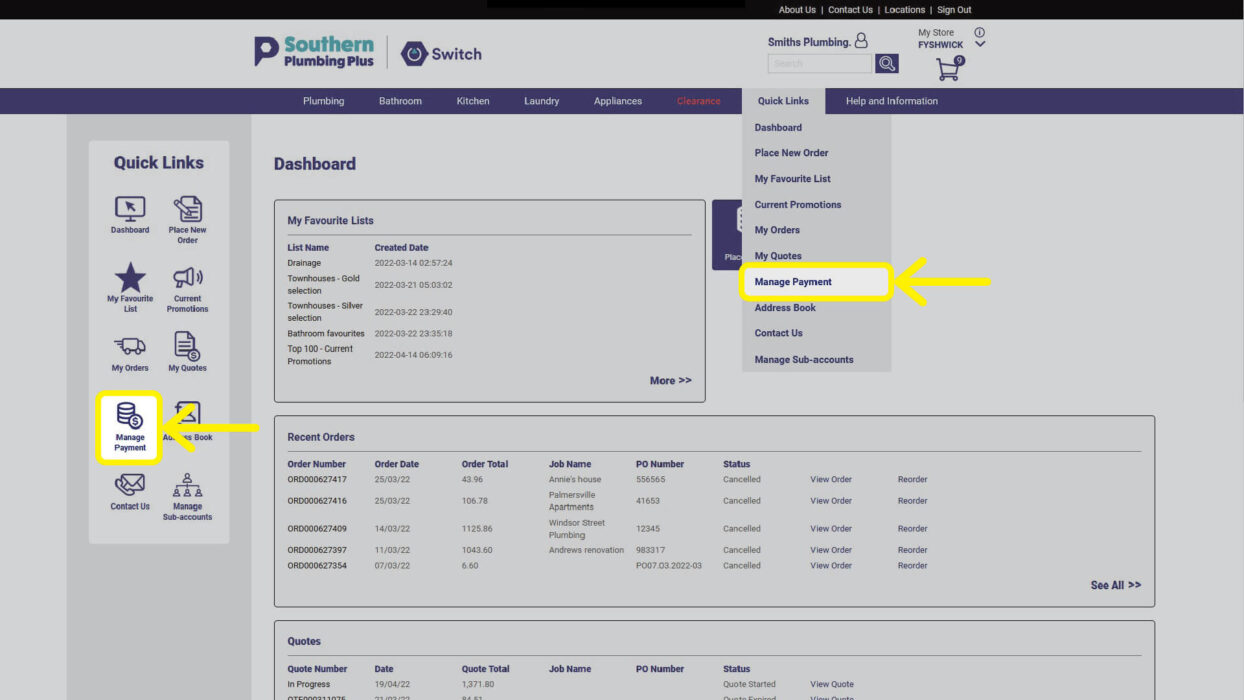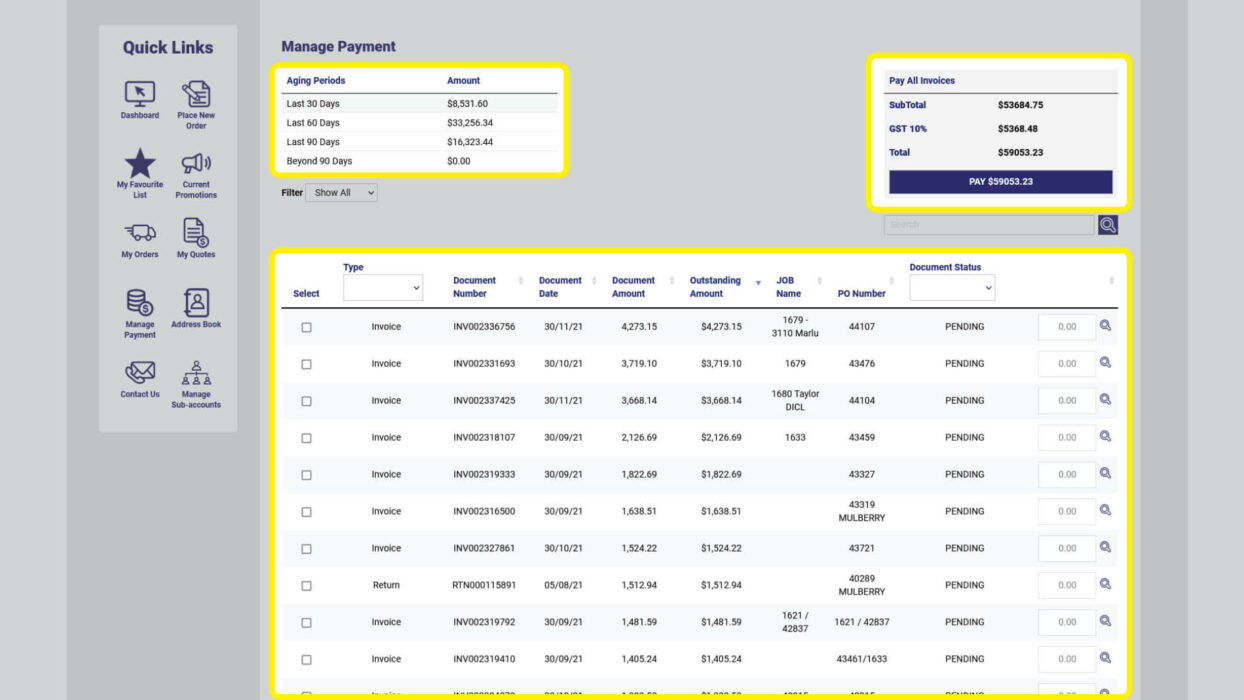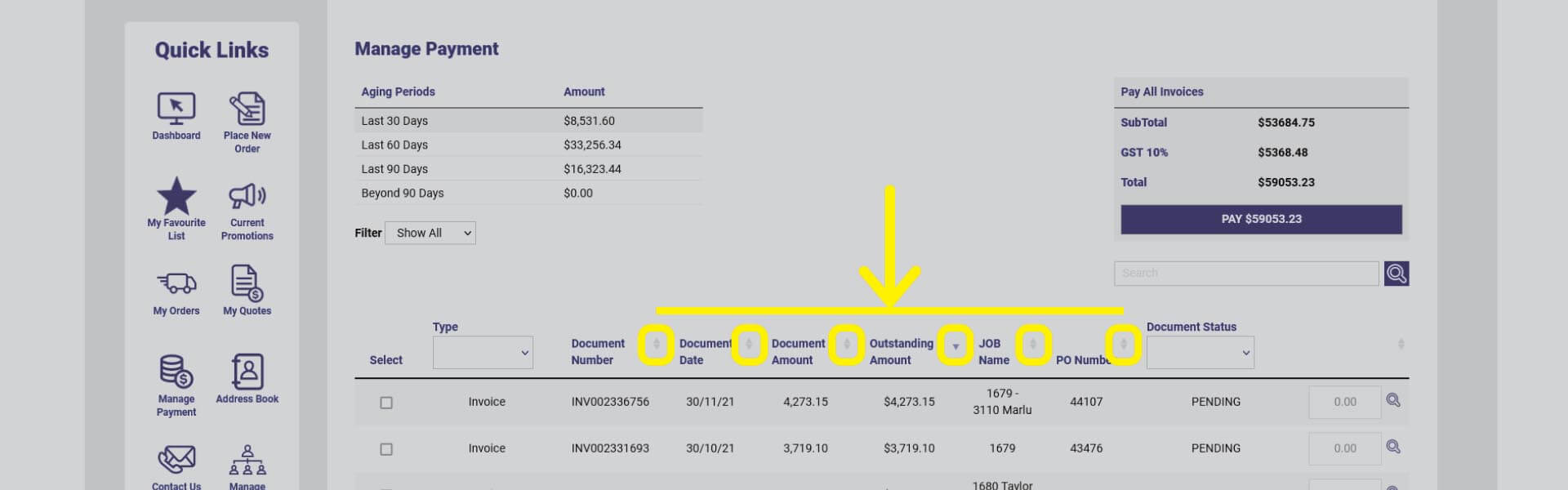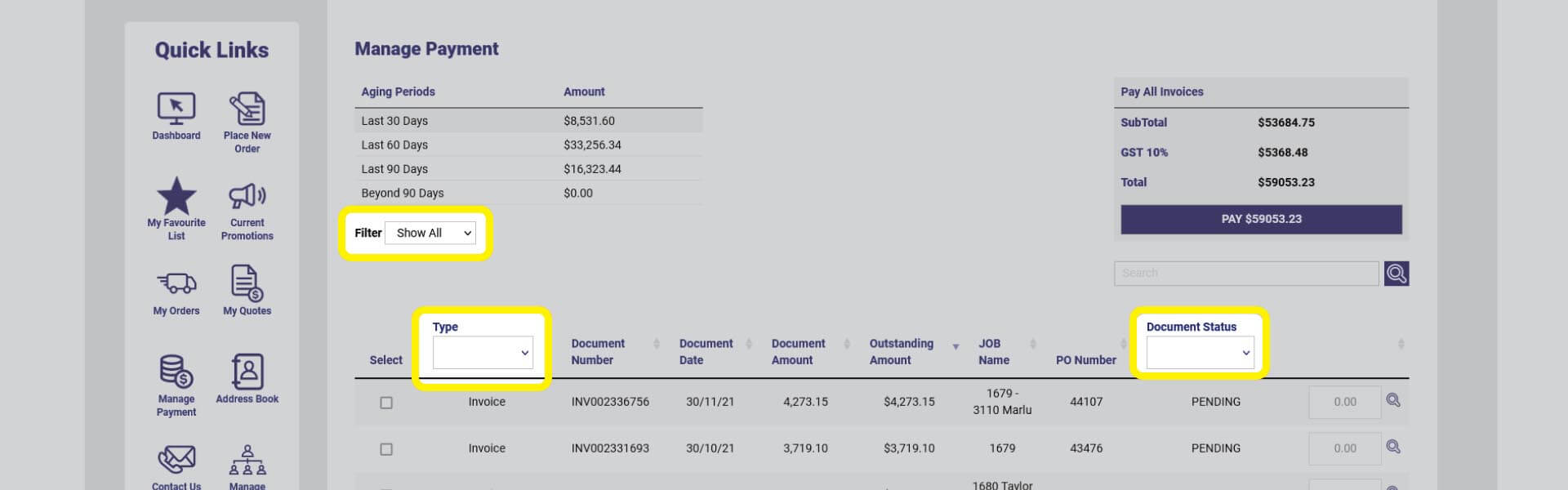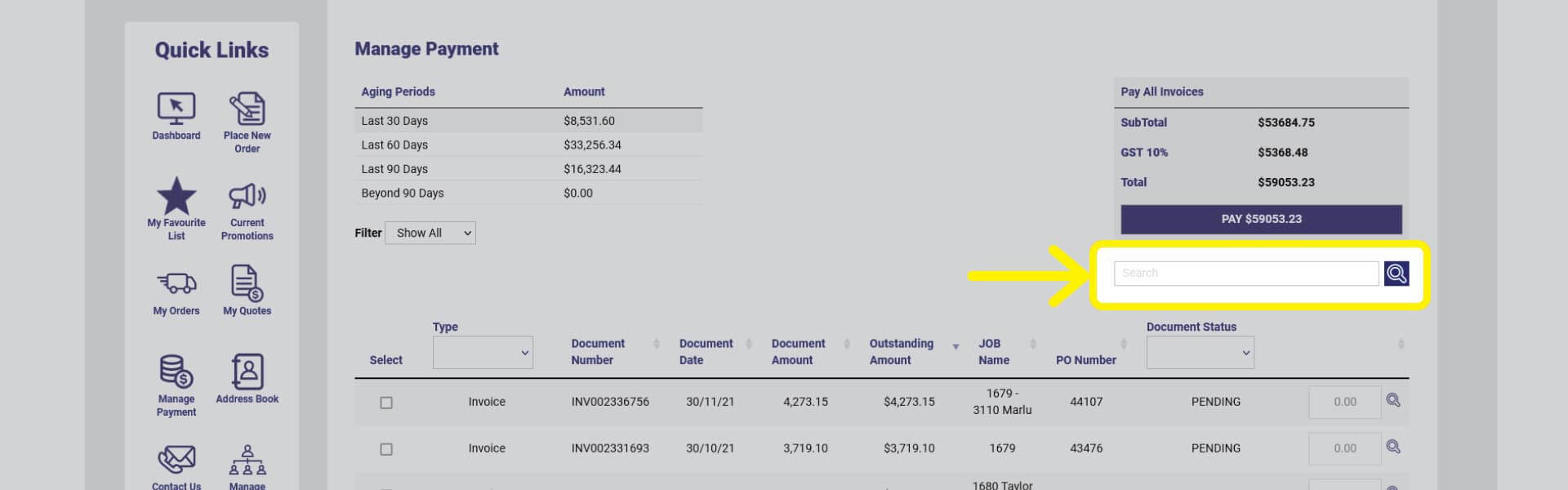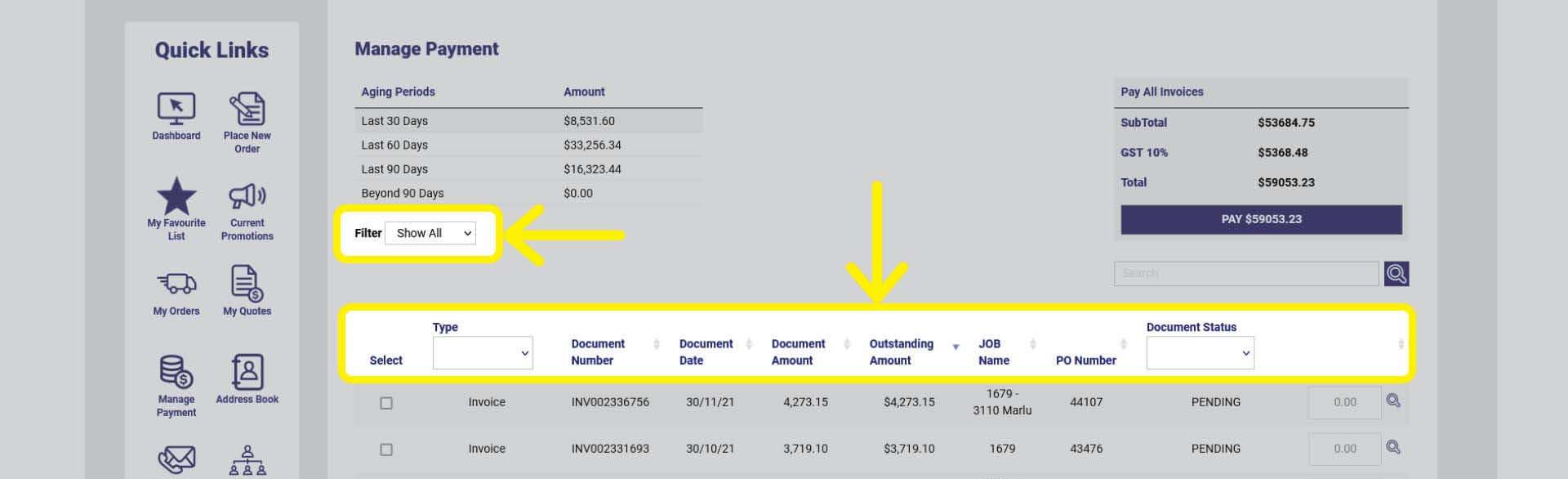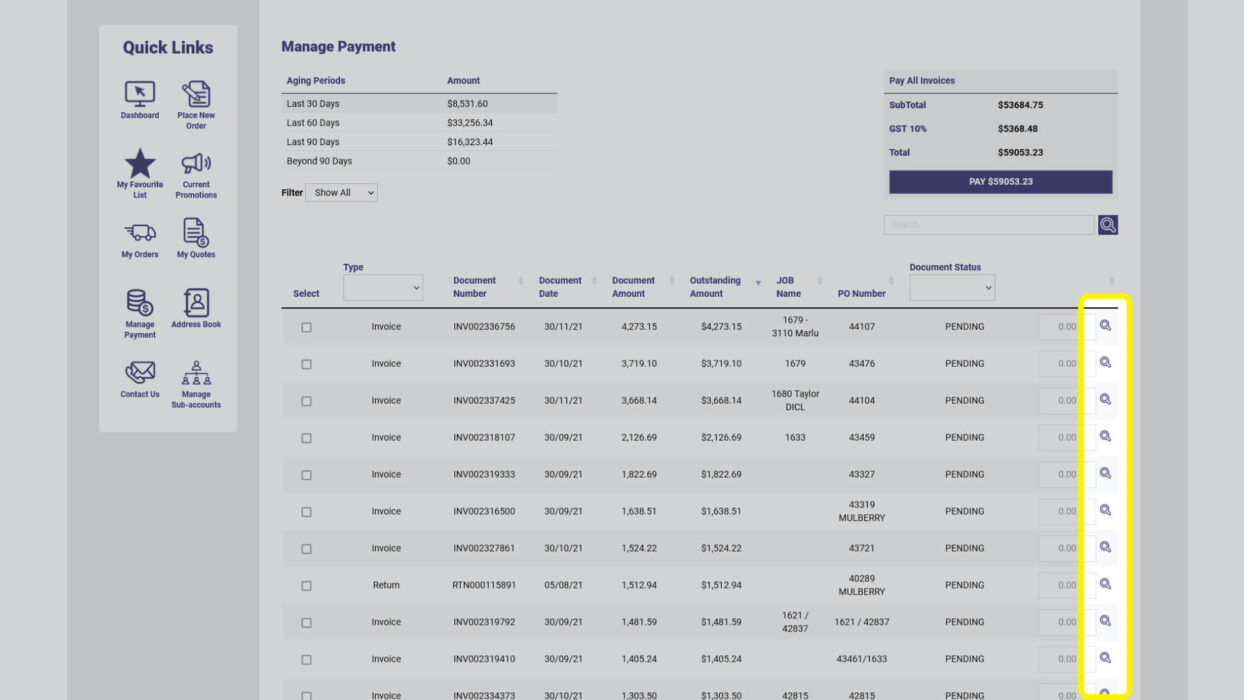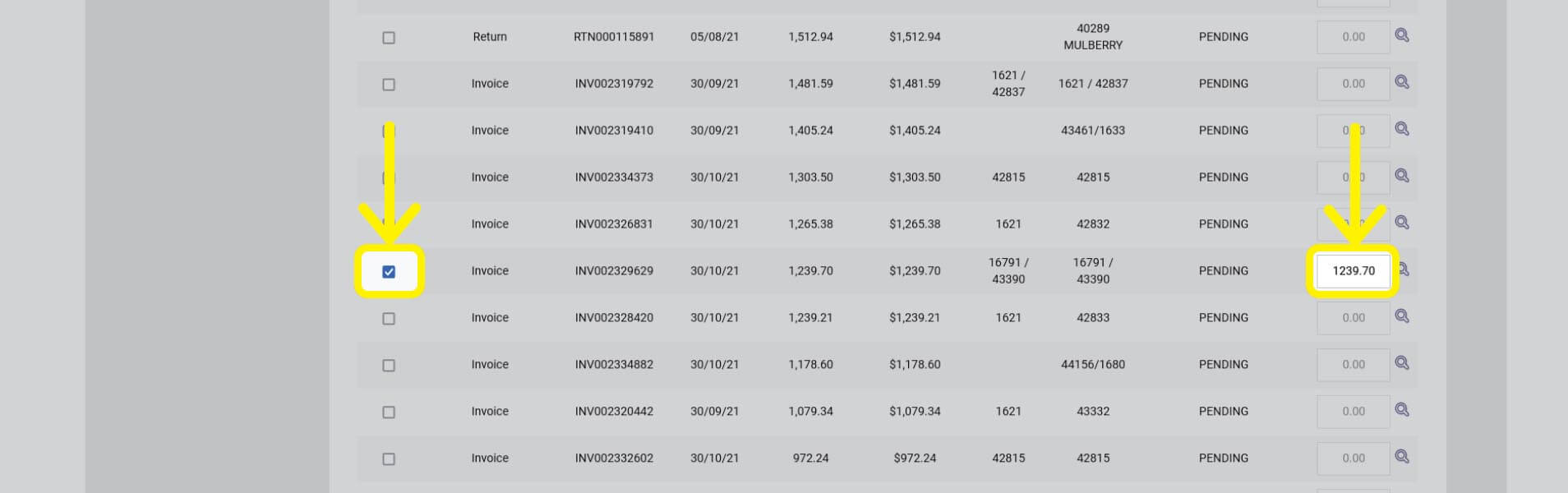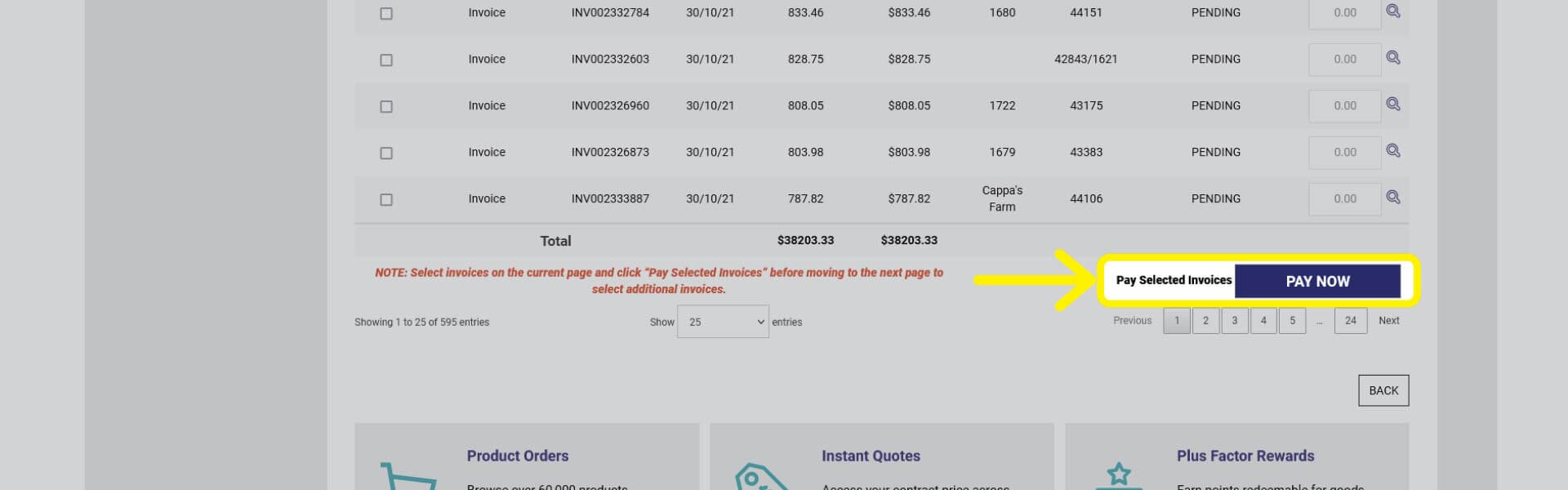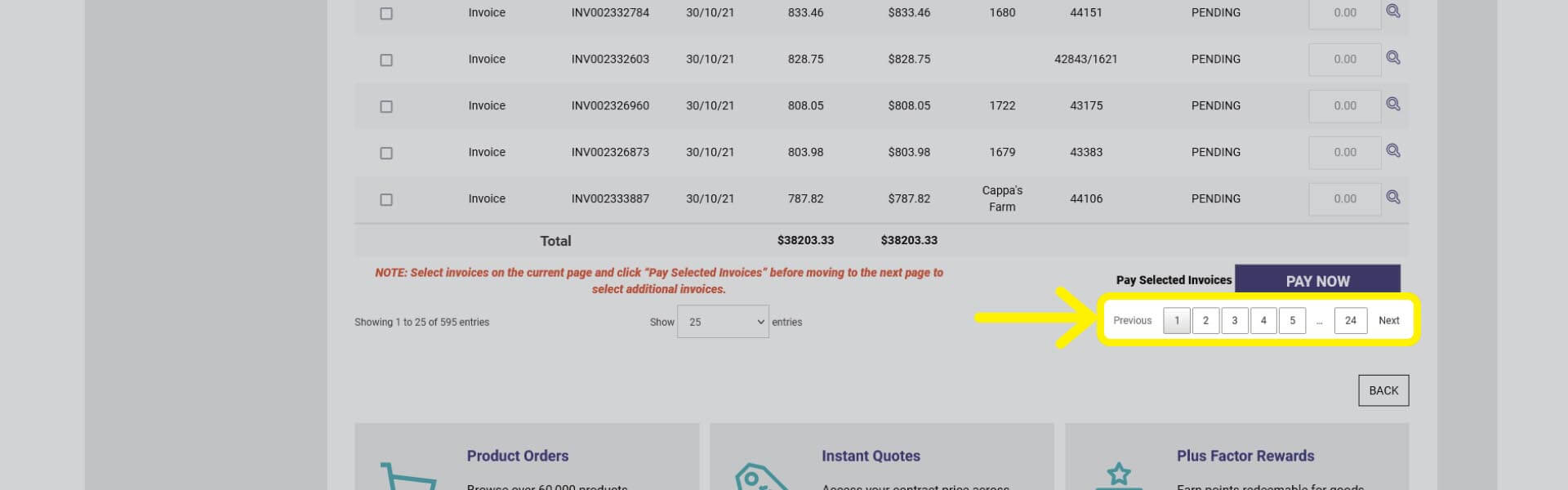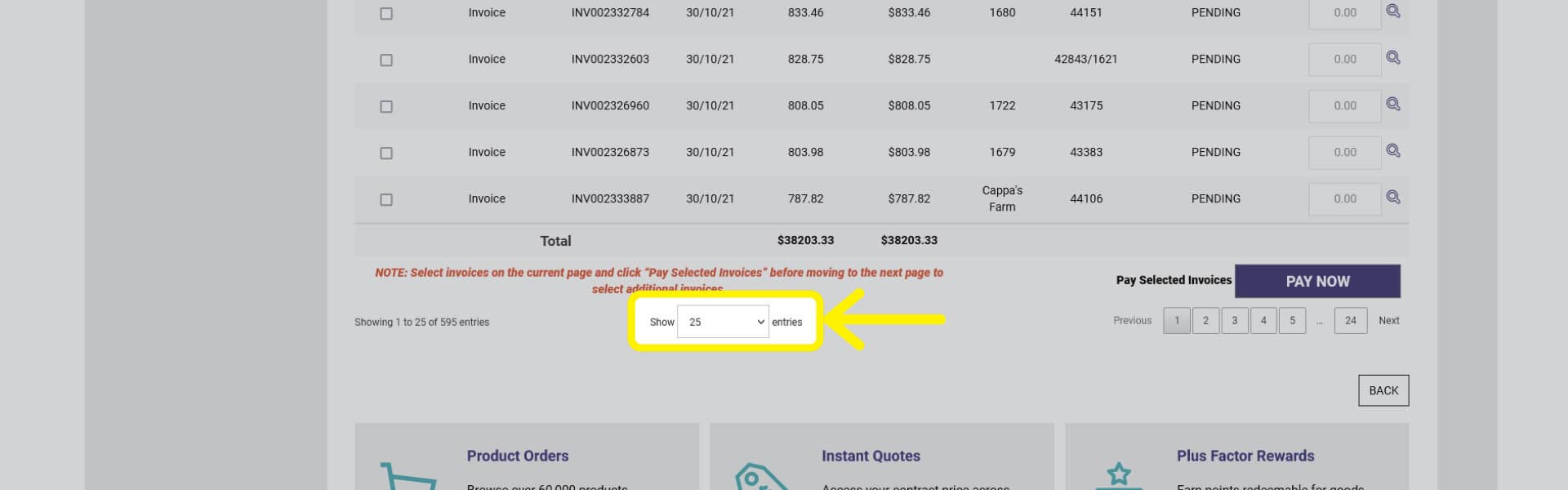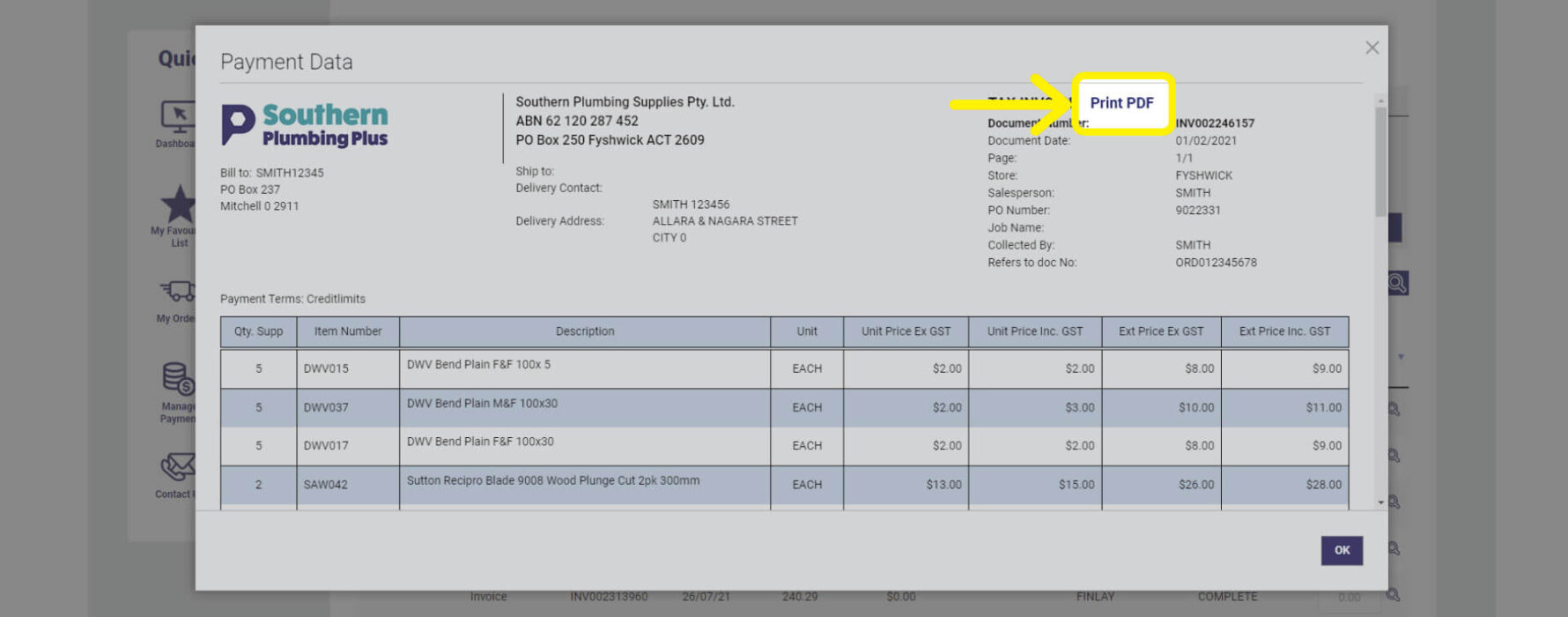Use this page to keep track of your invoices and payments
Manage Payment is where you’ll search and pay invoices, and keep track of your account balance. You can also download invoices and make full or partial payment.
Step 1: Where to locate Manage Payment
Manage Payment is located in the Quick Links icon bar found on your Dashboard, or in the Quick Links drop-down menu located in the main navigation.
Step 2: Navigate Manage Payment
Invoices by aging period
At the top of the page you’ll see the amounts owing on your Southern Plumbing account according to the aging periods of 30, 60 or 90 days.
Total amount owing
At the right of the page is a summary of the total amount owing on your account. Click the button to pay the total amount, or view and pay individual invoices in the table below.
List of invoices
The table lists all invoices and payments associated with your account.
You can sort the list using the up and down arrow at the top of each column.
You can also filter the table according to the age of the invoice, type of transaction or status.
Payment section
Located below the table is where you’ll make payment, although this only becomes visible once you have selected invoices and clicked on the PAY $0.00 NOW button at the bottom of table.
Step 3: Search for an invoice
You can search for a specific invoice using the Search Bar located below the total invoice amount.
Use this bar to search by invoice or purchase order number, date, job name or value.
Type what you would like to search and click the magnifying glass.
Step 4: Filter the invoice list
You can filter the list of invoices in 3 different ways:
- Ageing Period
- Type
- Document Status
You’ll see the name of each column at the top of the list. Choose what you want to filter by and use the drop options or sort arrows as required.
Document Type—Use this to filter and search for an Invoice, Payment, Return or Cash transactions.
Document Status—Use this filter to filter or search according to payments and invoices that are Pending, Paid, Cancelled, Processing or Complete.
Ageing Period—Filtering the list by Ageing Period is a helpful way to keep track of the most urgent payments.
If you’ve joined our Plus Factor Rewards program, you earn points when you pay your Southern Plumbing invoices within 30 days.
Step 5: View individual invoices
You can view the details of individual invoices and transactions by clicking on the magnifying glass shown for each transaction.
Step 6: Select invoices for payment
When you’ve identified the invoices that you wish to pay, you’re ready to make payment.
Use the tick boxes in the left column to select the invoices you wish to pay.
You can nominate to pay a specific amount by adjusting the invoice amount in the text field.
As you select the invoices, the total payment amount at the bottom of the table will update.
Step 7: Viewing your list
If you have more than 25 lines in your list, the list will automatically split across multiple pages.
You can move between pages by using the Previous and Next links, or selecting a specific page number.
IMPORTANT: If you wish to pay invoices from multiple pages, you will need to select invoices on the current page and then click Pay Selected Invoices located next to PAY NOW before moving to the next page to select additional invoices.
Alternatively, you can choose to view more invoices in a single view using the shown drop-down:
Step 8: Paying invoices
When you’ve selected the invoices you intend to pay, click the PAY NOW button.
You’ll be required to select your payment method: Credit Card, Bank Transfer Payment or Cheque.
Follow the prompts to make payment.
For example, you’ll be asked for your credit card details or cheque number.
See Step 9 if you are paying by EFT.
Step 9: Paying by bank deposit/EFT
If you’re paying by bank deposit/EFT, it’s important that you clearly identify the transaction so that our Finance Team can reconcile your payment with your account and avoid any hold ups in your order or delivery.
At a minimum, include your name or customer number and the order number on the deposit description. For example: SMIT05 Deposit Order 43678
Step 10: Download invoices and transactions
You can view the details of individual invoices and transactions by clicking on the magnifying glass shown for each transaction.
While you are able to download and save each transaction, they will be available each time you log into Switch and view the Manage Payment section.
Accrue reward points when you pay within 30 days
If you’ve joined our Plus Factor Rewards program, you earn points when you pay your Southern Plumbing invoices within 30 days.

Need more help?
Phone or email our team and let us assist you.
02 6143 2680 • [email protected]
Visit the Help Centre