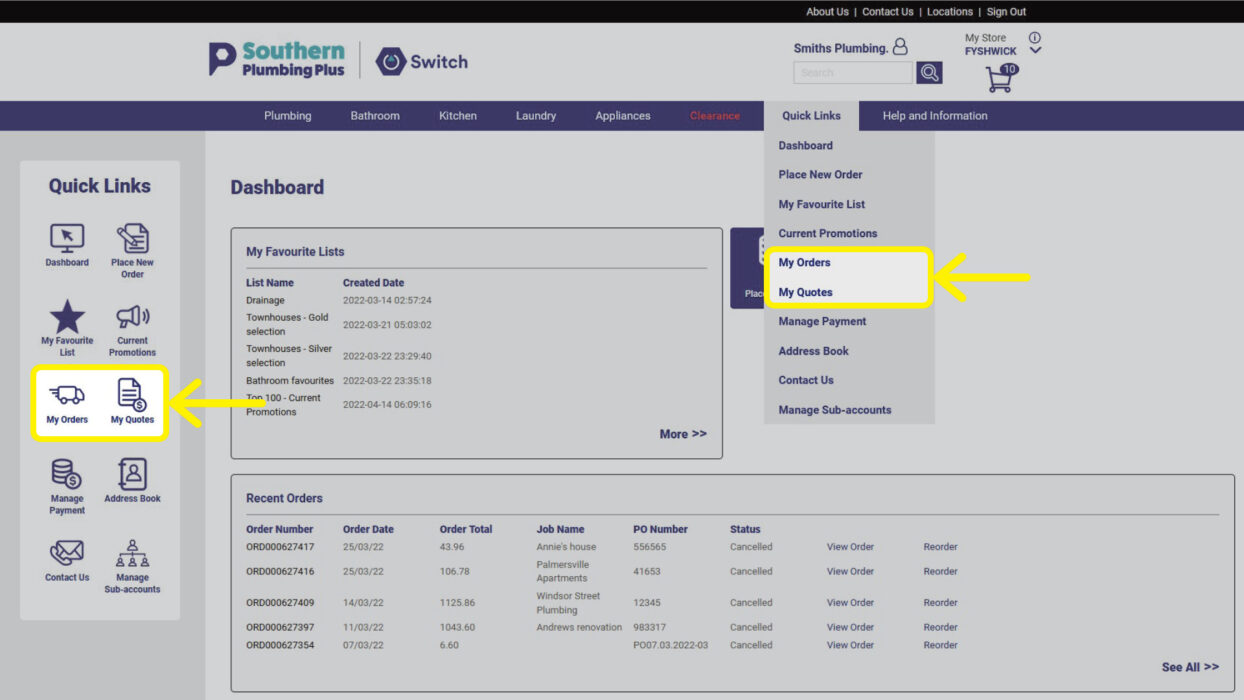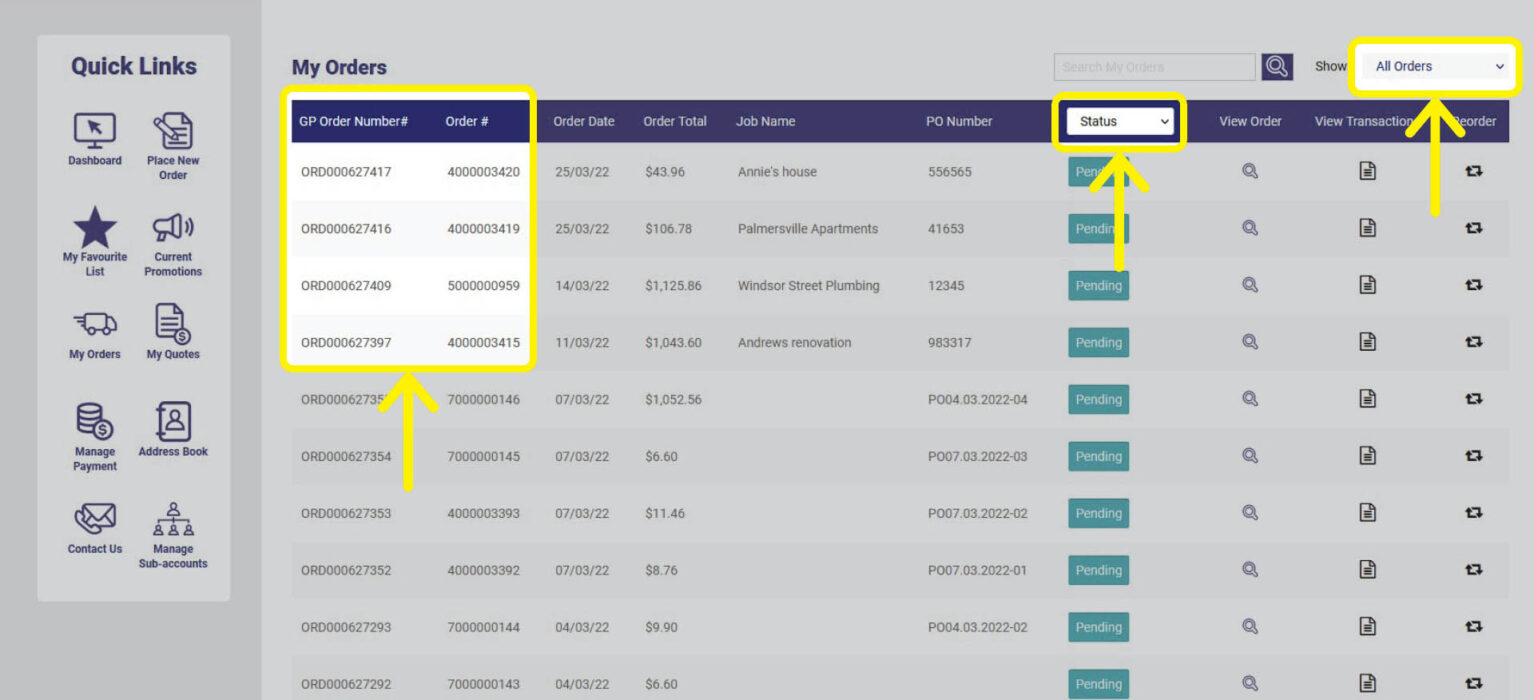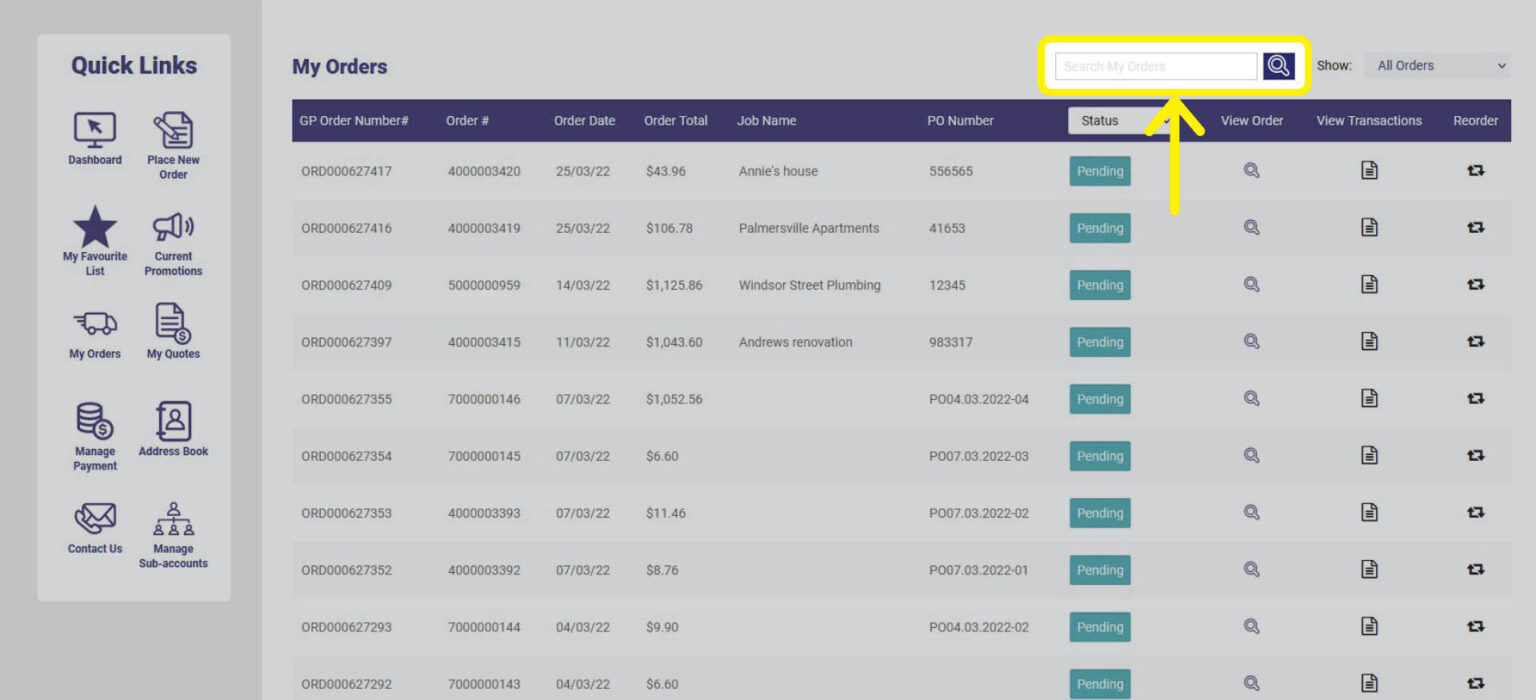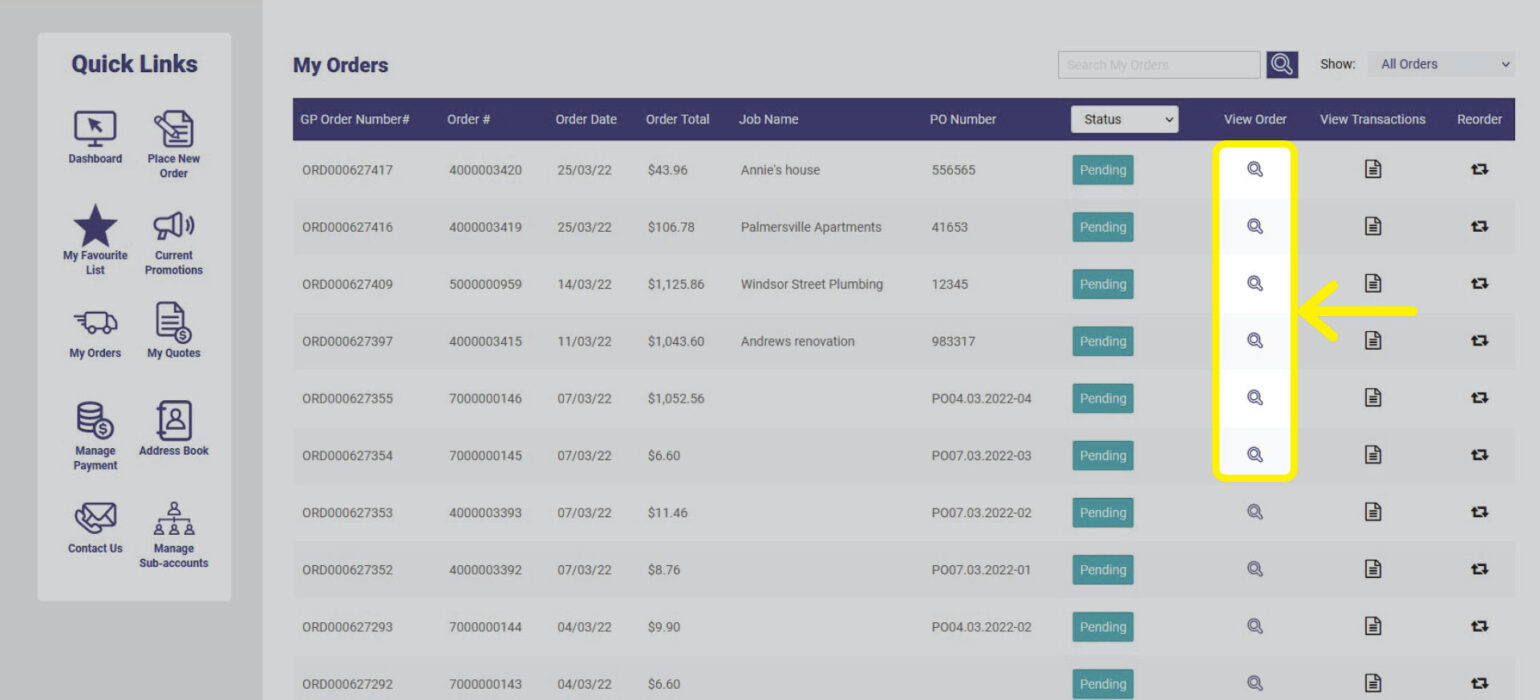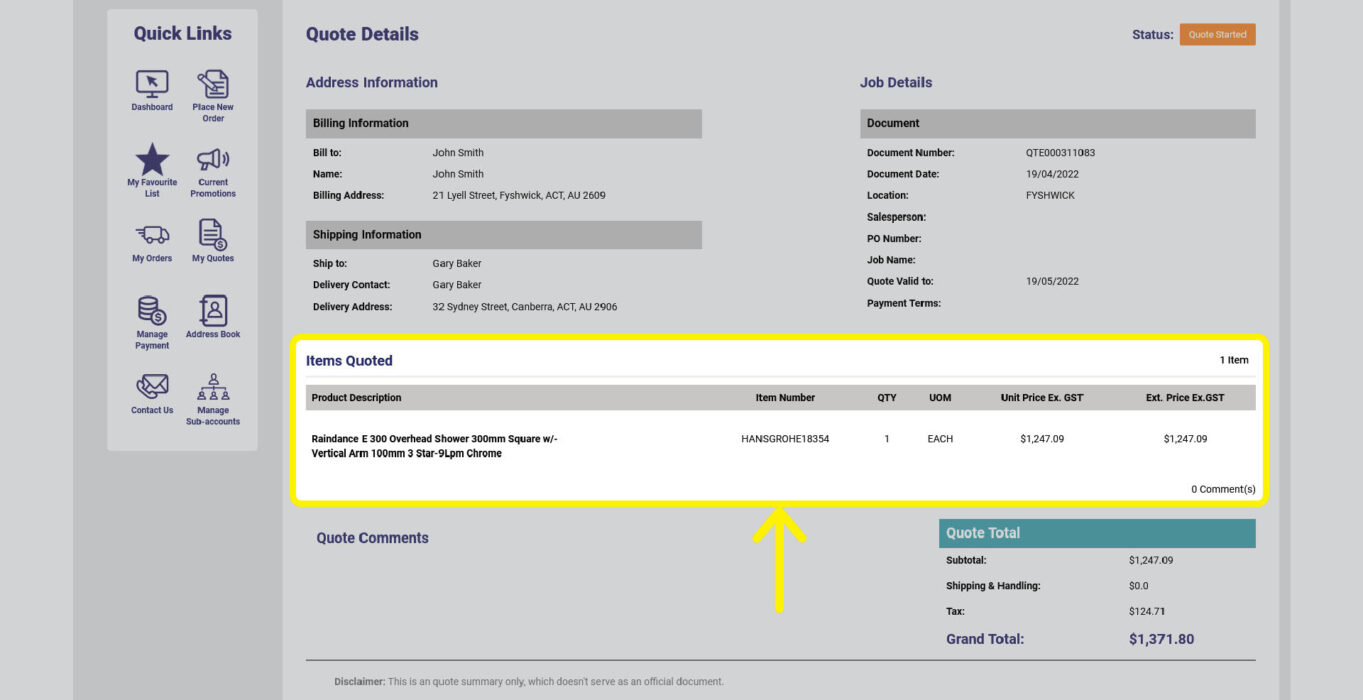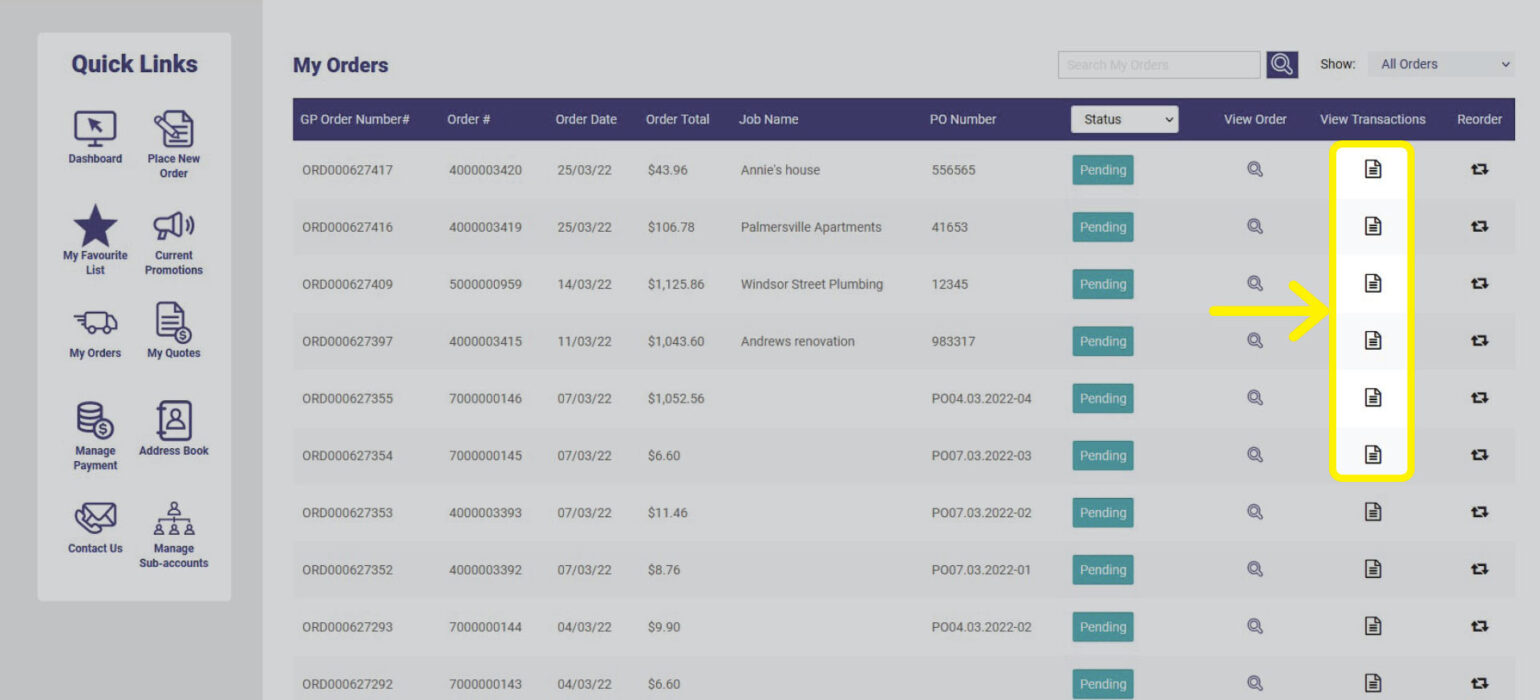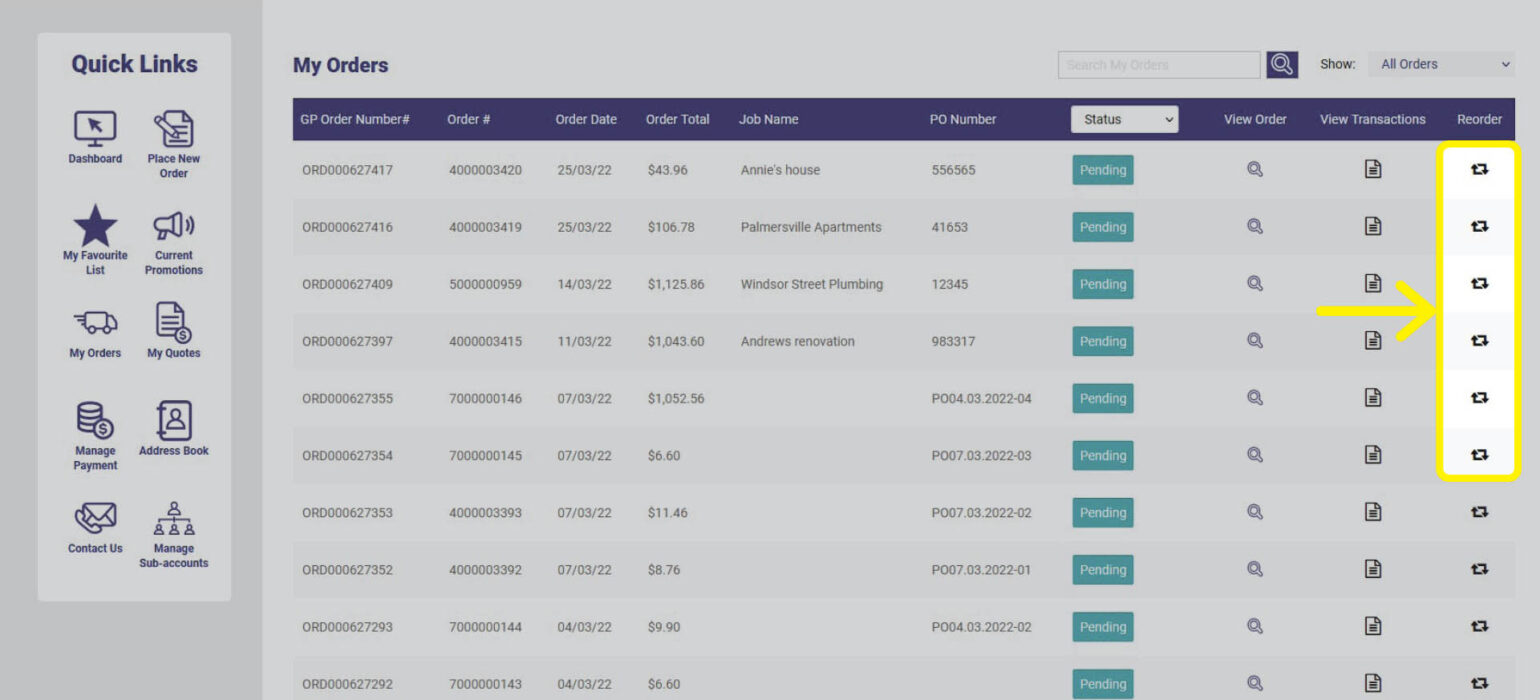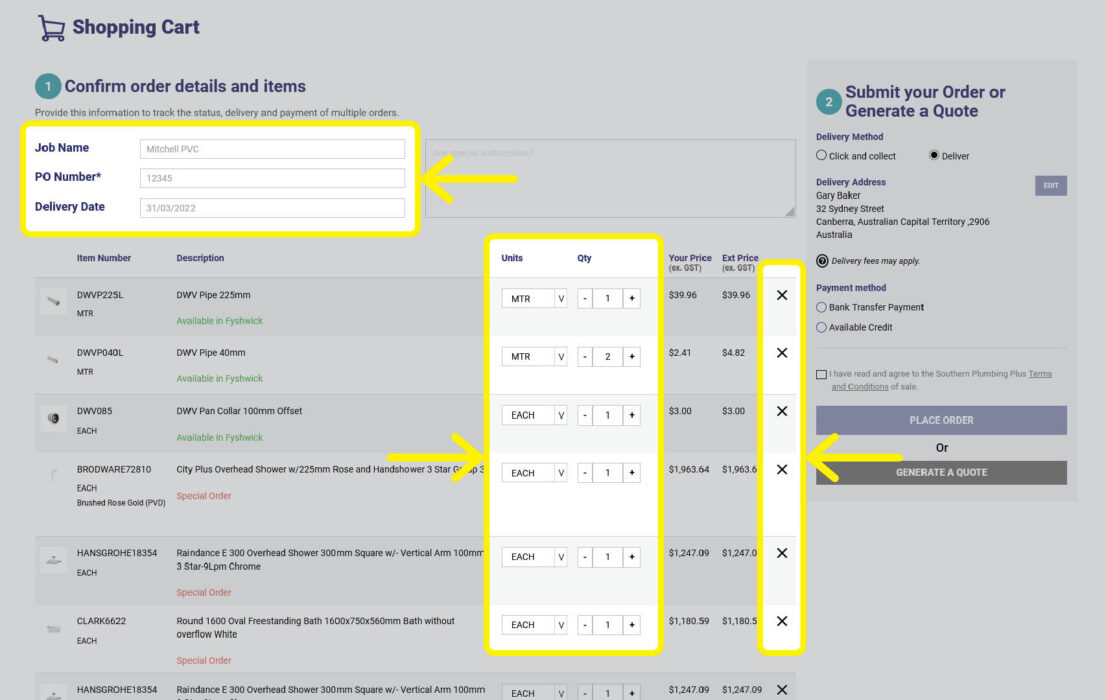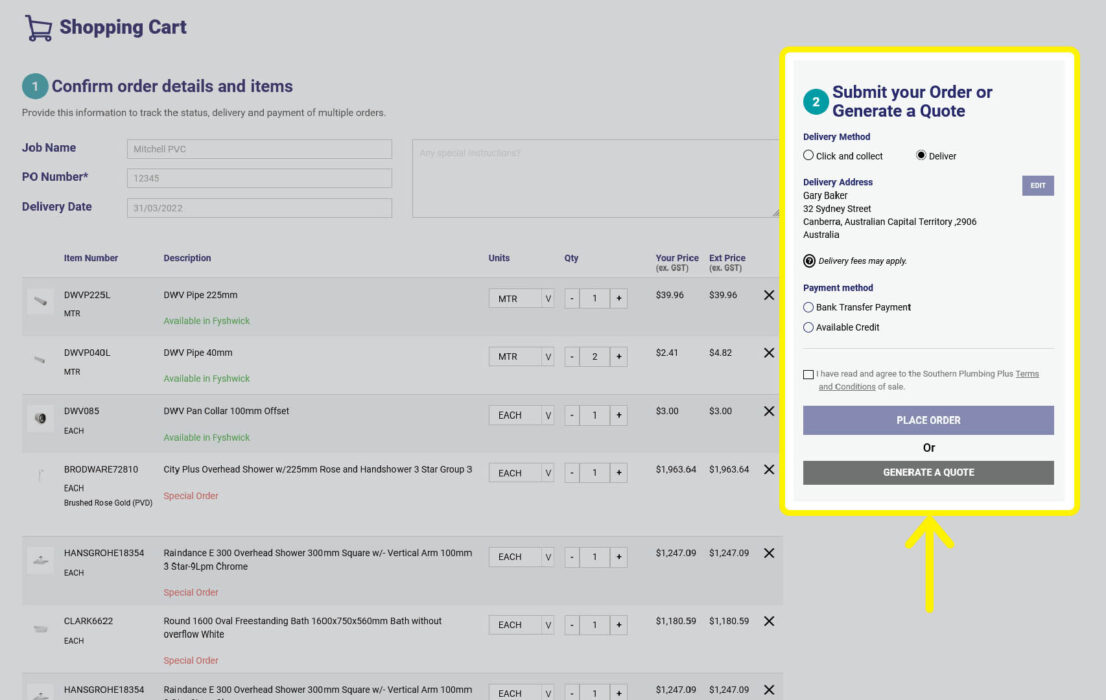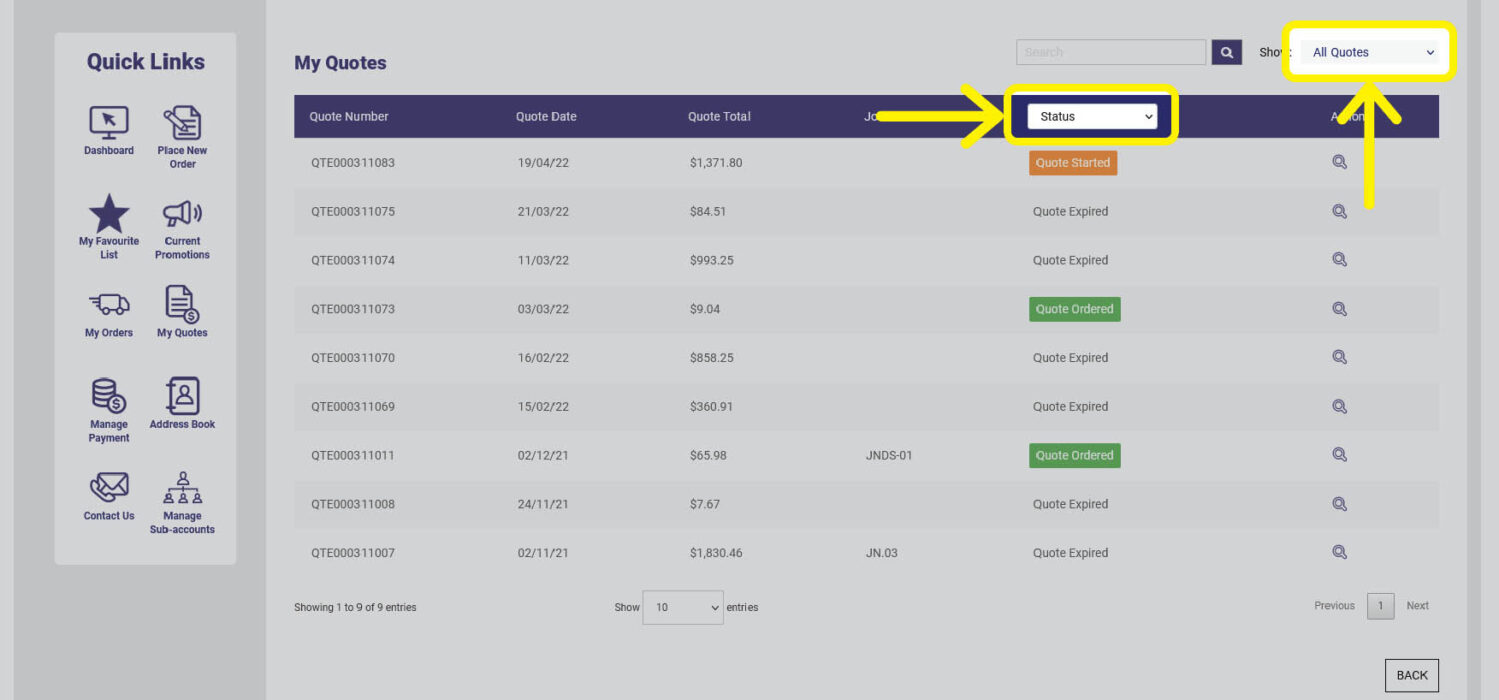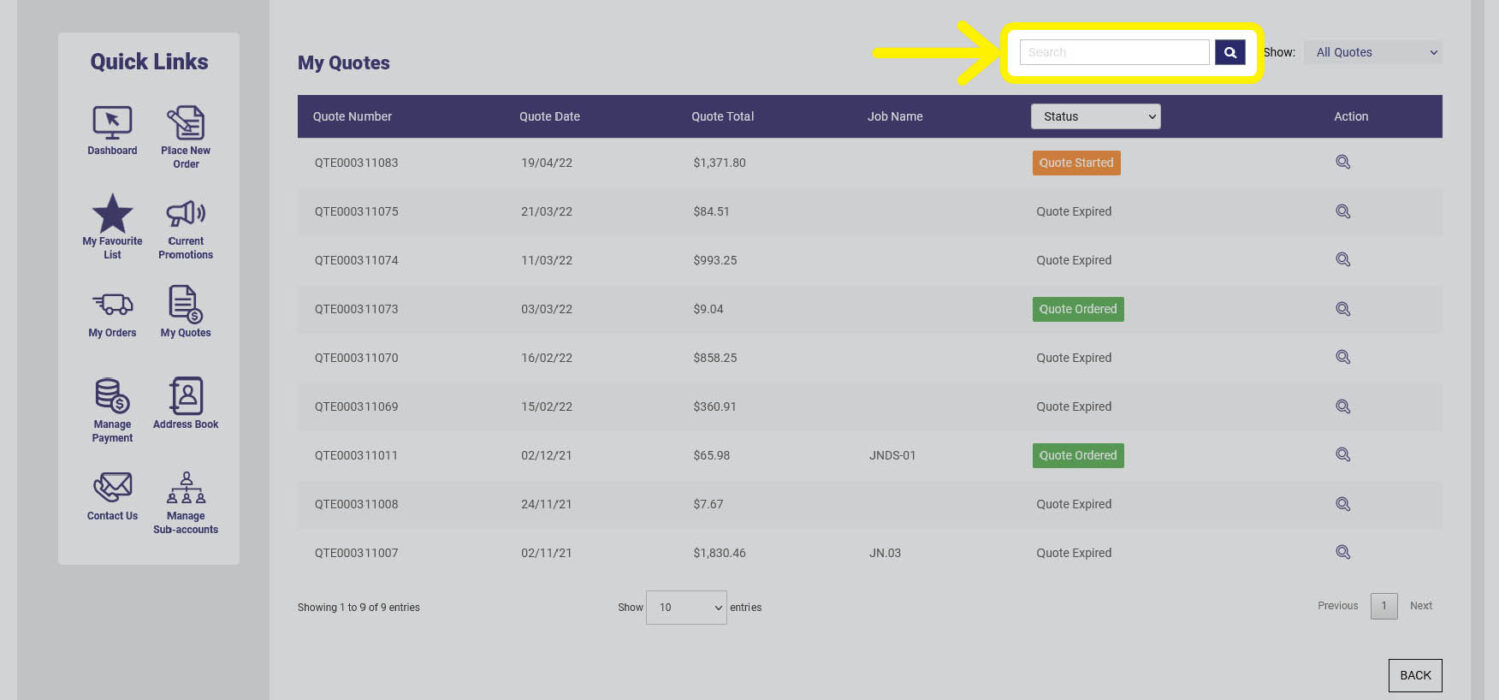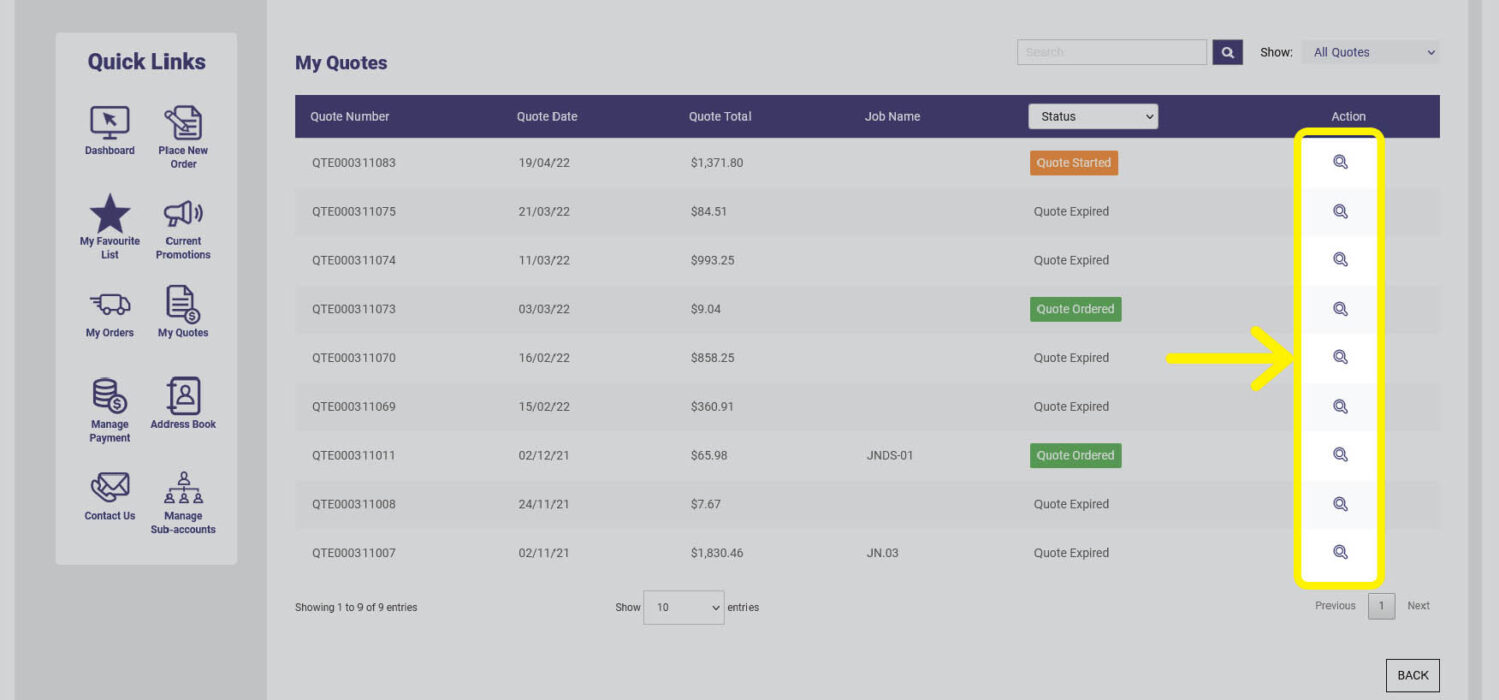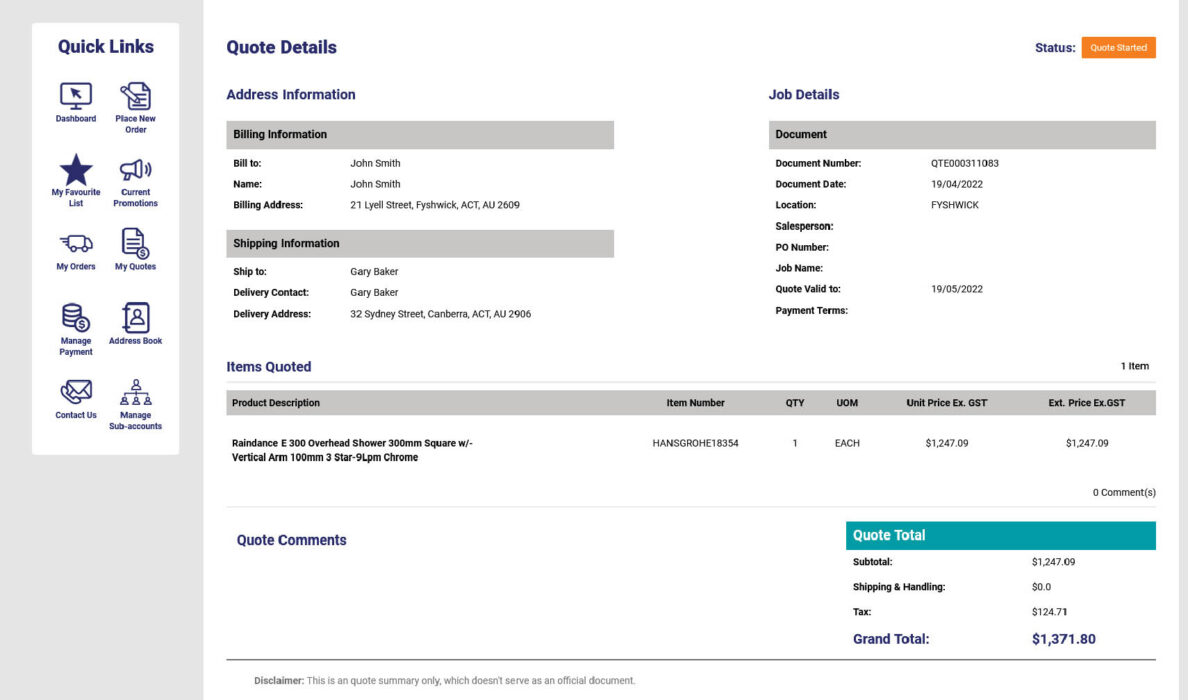Track and view your order and quotes at your convenience.
My Orders and My Quotes are a smart way to search, view and track your orders and quotes in one handy location.
Step 1: Where to locate My Orders and My Quotes
You’ll find these in the Quick Links icon bar found on your Dashboard, or in the Quick Links drop-down menu located in the main navigation.
My Orders
Step 1: Filter your orders
My Orders allows you to filter your transactions by order age or status.
Use the arrows located on each of these options to expand the drop down menu and select what you’d like to filter by.
You’ll notice there are two order number columns in your list. When speaking to our customer reference team you’ll be asked for the Order # in the second column.
- GP Order Number is your order reference
- Order # is for Southern Plumbing administration use.
Step 2: Search for an order
Use the search bar to find a specific order. You can search by the purchase order number or job name.
In the text field, type what you’re searching and search the magnifying glass icon.
Step 3: View details of an order
You can view the details and products of each transaction by clicking on the magnifying glass icon in the View Order column.
The order details will display including a summary of each item and quantity ordered.
You can also view a list of invoices associated with that order and their payment status. Click on the document icon in the View Transactions column.
WHEN SITE IS LIVE AND TRANSACTIONS AVAILABLE:
Needs some instruction and image here for next action in this step.
<VIEW TRANSACTIONS> not working in staging, and in production there are no transactions to test this>
Step 4: Re-order from an existing order
If an existing order has items that you wish to re-order, click the icon located in the Re-order column which will create a new order.
You’ll be taken to your Shopping Cart, where the items will be listed.
In Step 1 of the Shopping Cart you can adjust quantities and remove items.
Be sure to update the Job Name, PO Number and Delivery Date details as well as add any special instructions.
When you’re happy with your order, click the CONFIRM ORDER button.
In Step 2, select your delivery and payment methods, read and agree to the Terms of Conditions and use the buttons to either Place Order or Generate a Quote.
Revisit the My Order page to view your new order in the list.
My Quotes
My Quotes is similar to My Orders in that it allows you to search and filter quotes you’ve requested.
HINT:
Be sure to add a Job Name when submitting a quote request—this will make it easier to identify and search for quotes when you need to.
Step 1: Filter your quotes
Filter by the quote’s age or status.
Use the arrows located on each of these options to expand the drop down menu and select what you’d like to filter by.
Quotes will have one of the following status. This list provides an explanation of each:
- Quote Started indicates that a Southern Plumbing sales consultant or account manager is preparing your quote.
- Quote Sent means the quote has been submitted to you for review.
- Quote Ordered means you’ve accepted the quote.
- Quote Cancelled means the quote has been decline or has expired.
HINT:
Quotes expire if they aren’t accepted within 30 days, but you can let our team know if you need a quote to be re-activated.
Step 2: Search for quote
Use the Search bar to find a specific quote. You can search by the purchase order number or job name.
In the text field, type what you’re searching and search the magnifying glass icon.
Step 3: View details of a quote
When you
find the quote that you’re looking for, you can view the details by clicking on
the magnifying glass in the Action column.
The quote status is displayed in the top right corner and the products you’ve ordered are listed in the table below.
Need more help?
Phone or email our team and let us assist you.
02 6143 2680 • [email protected]
Visit the Help Centre